“Wait, seriously?”
Yes. Some versions get support for years, called LTS and ELTS (which we will get below), and others don't. And if you are running something old, you are missing out on features and performance, and could be wide open to security vulnerabilities.
"Ok…and how do I find out which one I have?"
No problem, I will show you a few quick and easy ways to find out. It doesn't matter if you have backend access, files, or are just on the front end. I will explain the version numbers, how to know if you are ok, and what to do next if you are not, the same checks a TYPO3 agency would perform.
Hmm…Sounds good. Let’s go!
What Is a TYPO3 Version?
TYPO3 is a robust, open-source content management system (CMS). TYPO3 is used to develop websites of all shapes and sizes: from small company sites to massive enterprise platforms.
TYPO3 is known for being flexible. It can create websites for almost any need. It has security features that help prevent intrusions and attacks. Most importantly, TYPO3 is designed for complex content structures, but it can also support simpler ones.
Like all software, TYPO3 comes with a roadmap for development. Coding, debugging, and providing updates are part of any software's evolution.
New features are offered, performance and efficiency upgrades are possible, and upgrades or overhauls may happen. Whenever any updates occur, a new version is identified.
So, what does it mean when TYPO3 has a version update? A version usually comes out as: 13.4.1
That's semantic versioning, and simply puts:
- 13 → Major version (indicates significant changes/new features)
- 4 → Minor version (indicates minor updates/improvements)
- 1 → Patch version (indicates bug fixes/security updates)
The version of TYPO3 tells you if your TYPO3 installation is current or outdated.
And Why Does Your Version Matter?
Everything:
- to how secure your site is,
- whether or not your extensions will work
- whether or not you have an easy path to upgrade
If you have an older version of TYPO3, you could miss out on many upgrades or have plenty of security issues. Knowing your version lets you plan your TYPO3 upgrades wisely and avoid unwanted surprises.
Want to see how TYPO3 versioning is managed? The TYPO3 Roadmap will show you support and upgrade timelines planned for the latest version of TYPO3!
Types of TYPO3 Versions
TYPO3 does not just release random versions. There is a plan and two common types of releases:
1. LTS (Long Term Support)
If your goal is stability and you never worry about surprises, this is your desired version.
- Supported for a minimum of 3 years
- Regular bug and security fixes
- Works great for businesses or sites that can't afford any surprises.
2. Sprint Releases (Regular Releases)
Sprint releases are for early adopters or developers who want the new features first.
- Shorter support cycles
- Good for testing or future-proofing, but not suitable for long-term use for a live site.
TYPO3 also has something called ELTS (Extended Long Term Support). ELTS covers the older LTS versions that are officially expired but still need security updates. It's an additional, paid add-on for businesses not ready to upgrade.
How to Check Your TYPO3 Version?
Now that you understand why it is essential to know your TYPO3 version, let's get into how to find it.
There are three methods for finding your TYPO3 version. Some methods are high-speed, while others are technical, but we will keep it simple.
Method 1: The Fastest Way (If You Have Backend Access)
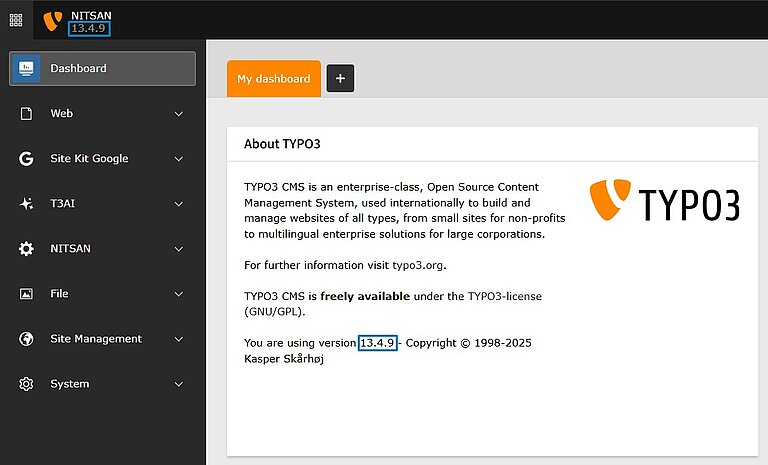
This is going to be the simplest method for you if you have access to login to the TYPO3 Backend.
Here's how:
- Log in to begin administering your TYPO3 CMS; it's that easy.
- Scroll to the bottom right of the page.
- Generally, you will see the version number displayed there (v12.4.28).
- Or from the left-hand menu select the "About" module, and the version will be displayed at the top of the page.
Quick tip:
- If your backend looks clean and modern, run v10, v11, or v12.
- If your backend is old and clunky, you are likely running something older (whoa! risky!)
Not able to access the backend?
It could be that the website is crapped out, or you don't have the admin rights to log in. No worries, let's try one of the following two methods.
Method 2: Check Through the Files or Composer (For Developers & Tech Users)
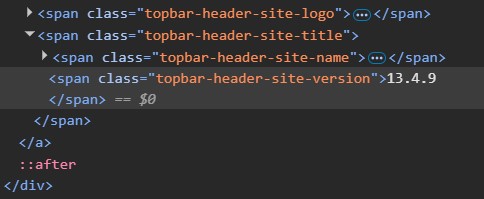
This option is for you if you have access to the website's files or if it is a Composer-based solution.
Option 1: Look in the file system
The file is located in:
typo3/sysext/core/ext_emconf.php
Open the file and look for a line like the following:
'version' => '13.4.1',
Option 2: If your site is using Composer
- Open composer.json or composer.lock in the root folder.
Search for:
"typo3/cms-core"
- And you will see a version number listed next to it.
For command line users:
If you are in the terminal, run:
composer show typo3/cms-core
And it will show you the exact version in an instant.
Method 3: Use Browser Tools or External TYPO3 Checkers
This method is strictly for live sites when you don’t have backend or file access.
Option 1: Check the page source
- Open your site in your browser
- Right click → View Page Source
Search for a meta tag like:
<meta name="generator" content="TYPO3 CMS 12.4.28">
Not all sites have this, and most likely do not if the devs removed it for security. But if you don’t see it, don’t panic.
Option 2: Use an online TYPO3 version checker
A few online tools will crawl sites and determine the TYPO3 version based on what is found in the front end.
No matter where you are in your journey, you can plan for upgrades better once you have your version. You can also check security and avoid surprises.
Now That You Know Your Version, What’s Next?
Great! You've identified your TYPO3 version. Awesome! So now the big question is:
Do you need to update? Or do you upgrade?
Let's look at this in stages.
Step 1: Check If Your Version Is Still Supported
Check the TYPO3 roadmap. It lists exactly what versions are actively maintained, and until when. Here's the general idea:
- LTS versions (like 11.5 or 12.4) usually have three or more years of free support. This includes bug fixes, issue fixes, and security fixes.
- After that, you can pay for ELTS (Extended Long-Term Support). This gives you security updates while you prepare for a complete version upgrade.
- Older unsupported versions (for example, v9 or before)? They're in the danger zone.
Step 2: Choose Your Next Move
If your version is still supported,
Good news! You are likely in the safe zone. Just check that you are running the latest patch (13.4.1, 13.4.2, etc.). These updates provide essential security fixes, but it's always a good idea to be updated with patches.
If your version is dated or no longer supported,
Now it's time to consider a TYPO3 upgrade roadmap. Don't wait until something breaks.
- Check what the current LTS version is (that would be TYPO3 v13.4).
- If you are on an older version, like v10 or v11, you might need to do some skipped updates (like when you do v10 → v11 → v12 → v13).
- You'll want to take note of any potential compatibility issues with upgrading, due to PHP, MySQL, and extensions.
Why It’s Risky to Stay on an Old Version
Although it may seem easier to stick with an unsupported TYPO3 version now, you may pay dearly later.
- No more security updates → hacked
- Extensions stop working → more bugs, less functionality
- No new features or improvements → you will be behind your competitors
- Upgrading becomes more of a hassle over time → more expensive, more work
And of course, these are not just 'theoretical risks.' There have been serious security problems on sites using older TYPO3 versions. These issues could have been avoided by keeping the software up-to-date.
Double-Check Your Tech Stack
Before you go to the trouble of upgrading, you want to make sure your server is ready for the new version:
- PHP - TYPO3 v13 Upgrade requires PHP 8.1 or higher.
- MySQL or MariaDB - Make sure the version of your database is compatible.
- Extensions - Some old extensions may stop working on newer versions of TYPO3, so check compatibility.
It takes only a few minutes to ensure everything is all lined up, and it can save you countless headaches later.
Common Issues When Checking TYPO3 Version
Sometimes, there can be a few bumps when checking your TYPO3 version. Let’s look at the most common bumps and how to overcome them.:
1. Backend Not Loading
If your backend is not loading:
- Check your server logs for errors.
- Try clearing your TYPO3 cache or ask your hosting provider to assist; they may have helpful options to kickstart your TYPO3 site.
- Try other methods to check the version, such as file checks or browser tools.
2. Files Inaccessible (Shared Hosting)
If you are on shared hosting and cannot access specific files:
- Check with your TYPO3 hosting provider to see if you have access.
- Use FTP or Composer if they will allow that.
3. Composer vs Non-Composer Confusion
If you’re having trouble understanding which setup you have (composer vs non-composer):
- Look for composer.json, this will give you confirmation that you’re using Composer.
- If you have a non-composer setup, check files like ext_emconf.php, etc.
Look for composer.json, this will give you confirmation that you’re using Composer.
If you have a non-composer setup, check files like ext_emconf.php, etc.
Final Thoughts
It is essential to know what version of TYPO3 you have for your site's security, functionality and longevity. Knowing about updates is essential, whether you use an LTS version or plan to update. This helps keep your site running well and secure.
Pay attention: taking time to think through the next steps for upgrading TYPO3 can avoid large issues later on. Overall it saves you time, money, and stress down the road.
If you are unsure about your TYPO3 version or how to upgrade, contact a TYPO3 agency for help.
Questions? Please drop them in the comments below. We are happy to help!
FAQ's
Yes, you can check your TYPO3 version without logging in in a couple of ways:
- Using the browser developer tools: Locate the meta tag in the source code if available.
- Accessing the system files: Navigate to server access and locate your system files, like ext_emconf.php or composer.json.
- Using an open-source external version check tool: Some online tools can scan your site's frontend. They estimate which version of TYPO3 your site is using. However, their success rates can vary a lot. They may be only 99% accurate or less.
LTS is an acronym for Long-Term Support. TYPO3 LTS versions come with bug fixes and security updates for a fixed term of three plus years.
This means that if you are using a TYPO3 LTS version, that version is secure and functioning at the time of development. When that fixed term is completed, you can purchase an ELTS or an Extended Long-Term Support.
If you keep running an outdated TYPO3 version, you miss out on security updates, brand new features, and bug fixes. Your site may become more prone to attacks, lose functions or services, and overall performance may suffer.
You can usually update from the backend. Use Extension Manager or Composer if your TYPO3 uses Composer.
Nevertheless, a complete update will most likely require human interaction or a long process - especially on major version upgrades.
TYPO3 has a regular release. Each major version is usually released once a year. Minor fixes and patches come out from time to time. These updates regularly fix bugs and security issues. Long-Term Support (LTS) has extended support periods to ensure long-term stability.
Contact for Internet agency and TYPO3 projects
Sven Thelemann
Service Partner - Germany



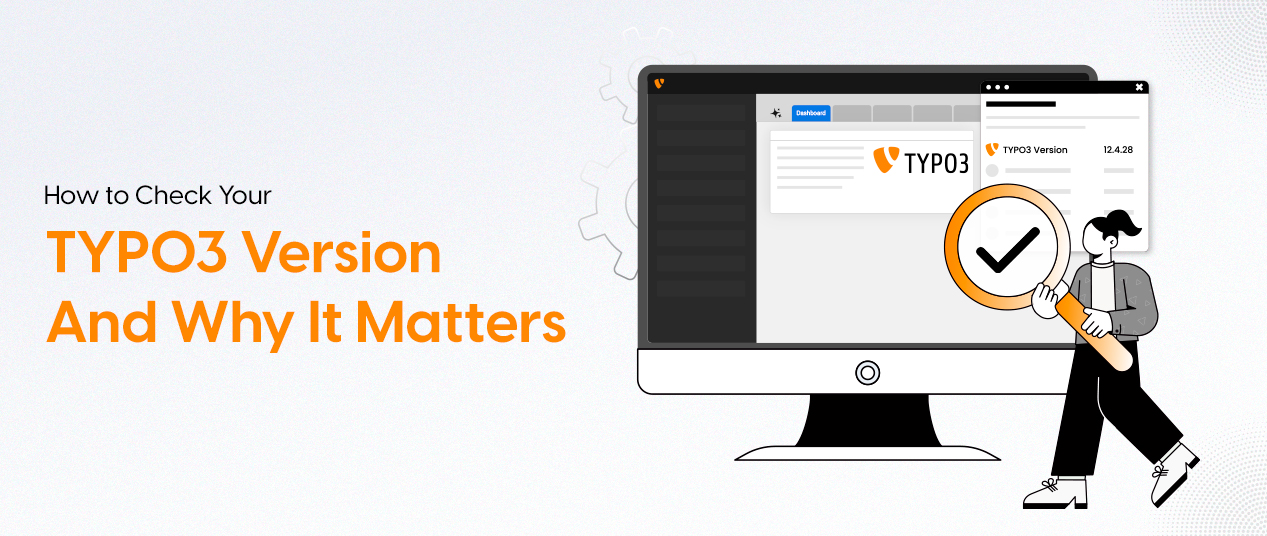

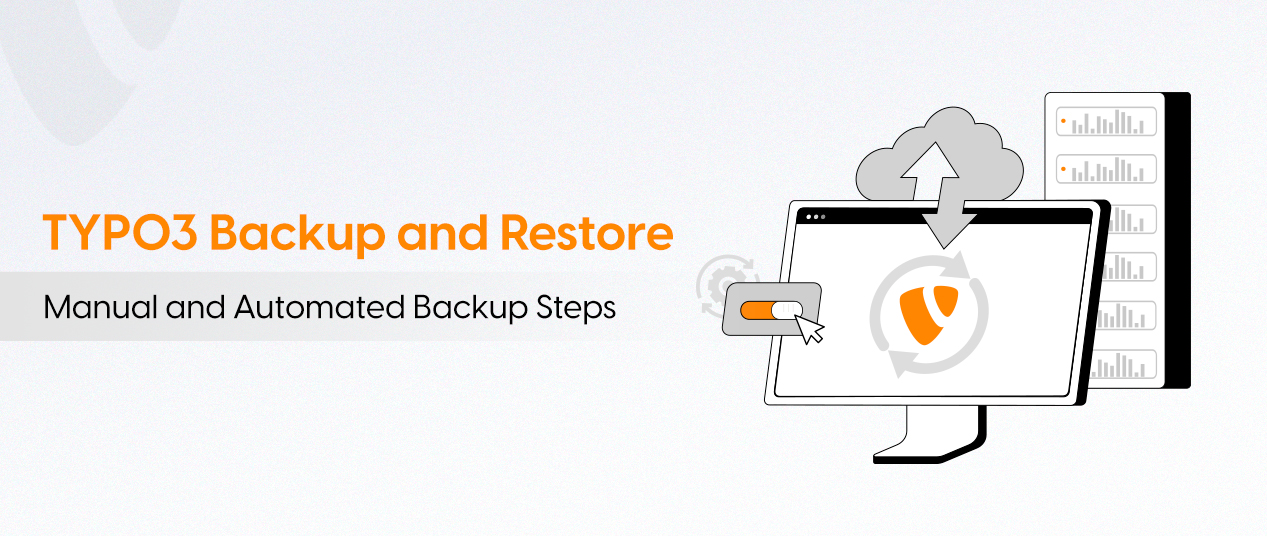
Be the First to Comment