In this guide, you'll learn how to log in, manage pages, add features and even speed up your website. By the end, you'll know exactly what you need to do to keep your website running smoothly and stress-free.
Don't worry, we'll explain everything so you understand TYPO3 Backend!
What is TYPO3? Get to know the CMS
What exactly is TYPO3? Well, TYPO3 is an open-source content management system (CMS) trusted by companies and organizations worldwide. It's a platform that allows you to easily manage websites and digital content.
What makes it so special? TYPO3 is characterized by its flexibility and scalability, which can be easily adapted to your needs.
Why should you care?
TYPO3 gives you full control over your website. It is suitable for both small projects and complex, sophisticated platforms. In this guide, you will learn how to log in, manage pages and add features.
You will also learn how to make your website faster. If you're looking for a CMS that will grow with your business, TYPO3 is a good choice.
And, why TYPO3?
Here are the reasons why TYPO3 could be the perfect solution for your website:
- Flexibility: Customize it to your exact needs.
- Security: Keep your website secure with advanced tools.
- Multilingual support: Easily manage websites in multiple languages.
TYPO3 is the first choice for developers, businesses and TYPO3 Agency that need a CMS that grows with them.
Okay, enough talk about CMS... let's get to the actual content!
What is TYPO3 backend? Basic understanding
The TYPO3 backend isthe control center of your website. This is where you create pages, edit content, upload images, manage users and configure all settings in the background.
Everything you want to change or update on your website happens here. Your users don't see the backend.
The backend can seem complicated at first. But once you know where everything is, you can easily manage your website.
Note: "Access to the TYPO3 backend is usually assigned by the administrator. "He defines roles and authorizations such as editor, author, admin, viewer, etc. to control who has access to which areas and functions."
How do I log in to TYPO3?
Logging in to the TYPO3 backend is easy:
- Open your browser and go to your TYPO3 login URL (e.g. yourdomain.com/typo3).
- Enter your username and password.
- Click on "Login" to get to the backend.
Tip: "Check your access data carefully. TYPO3 is case-sensitive. "For added security, I enable two-factor authentication when available."
Exploring the TYPO3 backend interface
After login you will see the TYPO3 dashboard:
- Page navigation (Page Tree) on the left shows all pages of your website.
- Content area in the middle - here you can add and edit content.
- Top bar - for settings, extensions and user options.
You can customize the view to show only the tools you really need, and the more familiar you become with the interface, the faster you'll find everything.
TYPO3 frontend
The frontend is the part of your website that visitors see, and when you save changes in the backend, they are displayed live in the frontend.
Remember that:
- TYPO3 backend = workplace.
- TYPO3 frontend = result for your visitors.
TYPO3 backend interface - your dashboard for website management
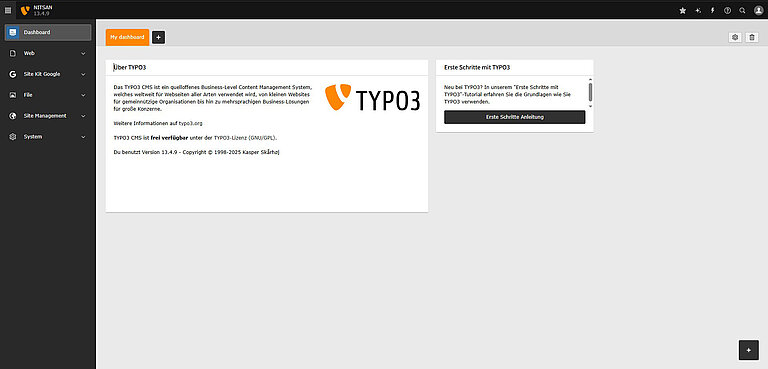
The TYPO3 backend may look complex, but if you know the main parts, navigation becomes easier. Below you will find an overview of the most important parts that you will use most often:
1. Page tree - the map of your website
The page tree shows the structure of your website and allows you to do the following:
- Create, move and delete pages: organize pages by simply dragging and dropping them.
- Rearrange hierarchy: Quickly change the order of pages for better organization.
2. Content model - easy content management
Here you can add, edit and design the content of your pages.
- Add text, images and videos: Easily create content without programming knowledge.
- Drag and drop layouts: Organize your content and create page layouts with ease.
3. Extension Manager - add additional functionality
With the extension manager, you can extend the functionality of your website with additional features.
- Install extensions: Add additional tools such as contact forms, SEO features and more.
- Manage and configure: Activate, update or configure extensions according to your needs.
4. Admin panel - control site settings
This is where you manage the most important settings of your website.
- Configure settings: Customize site configurations, manage users and set up permissions.
- Assign user roles: Grant different levels of access to your members.
5. Clear cache - keep your website up to date
Don't forget to clear your cache after making changes.
- Empty cache: Delete old data from the cache so that the latest changes are visible.
Page tree - The TYPO3 map of your website
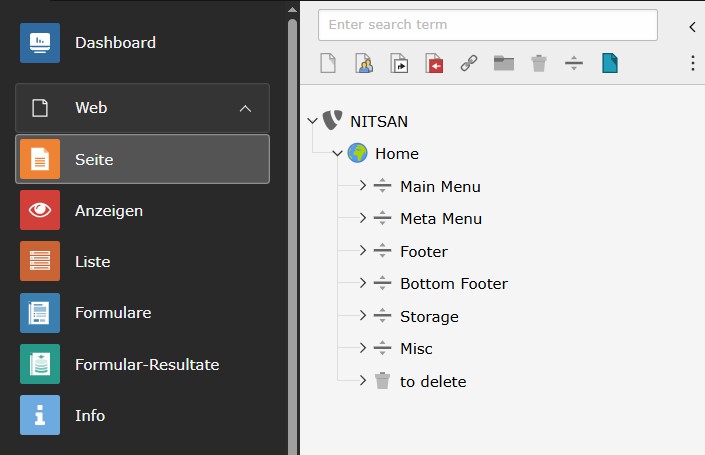
The page tree is one of the most important parts of the TYPO3 backend. It shows the entire structure of your website, like a map.
Each element in the tree is a page on your website. Simply click on a page to edit it or move it to another location. You can also create new pages where you need them.
What you can do in the page structure:
- Createa new page
- Move pages using drag-and-drop
- Copy or delete pages
- Organize your content clearly
If you have a small website, the page structure is very simple. If you have a large website, the page tree can be helpful. It helps you to keep track of many pages and languages.
Tip: Right-click on a page in the structure. You will then see options such as "New", "Copy" or "Delete".
If you keep your page structure clean, managing your website will be much easier.
Tips for larger sites
Do you have a large website with many pages and languages? That's not a problem.
Here's how to stay organized:
- Use folders in the page structure to group related pages together.
- Name pages clearly so that you can find them quickly.
- Close sections you are not working on to avoid clutter.
- Use the search in the backend if you can't find a page quickly.
Keeping the page structure clear will save you a lot of time as your website grows.
Content area - Edit the content of your website

In the TYPO3 backend, editing content is very easy if you know where to go.
To start editing:
1. in the page tree , click on the page you want to edit.2. in the content model you will see all the elements (text, images, etc.) that make up your page.3. to edit something, simply click on the element you want to change. A field will open in which you can enter text or upload images.
What you can easily do:
- Add text: Simply type in the content area and click Save.
- Upload images: Drag and drop them or select files from your computer.
- Edit links: Change URLs or add links to other pages.
TYPO3 allows you to preview your page before publishing. This way you can make sure that everything looks good.
Add and edit content
Make your pages shine! How to quickly add content to your pages:
1.text: Simply click on the text element and start typing. When you're done, click Save.2.Images: Drag images from your computer or select files from your file list.3.Videos: Select the video option and upload your file, just like with images.
You can also easily add things like buttons, links and other elements via the backend interface.
The drag-and-drop feature
One of the best features of TYPO3 is the drag-and-drop function, which allows you to arrange text blocks, images and other content with just one click - no coding skills required!
This makes designing and organizing your content super easy. Whether you want to move an image or change the order of sections - everything is quick and easy.
Design pages like an expert
Want your pages to look good without worrying about the design? TYPO3's built-in tools can help you do just that:
- Create layouts: Use pre-built content elements (like columns, grids, etc.) to easily design your page.
- Add media: Add images, videos and audio files to your content. This will make your website more interesting.
- Customize styling: TYPO3 offers options to change fonts, colors and styles without CSS knowledge.
TYPO3 extensions - Additional functions for your website
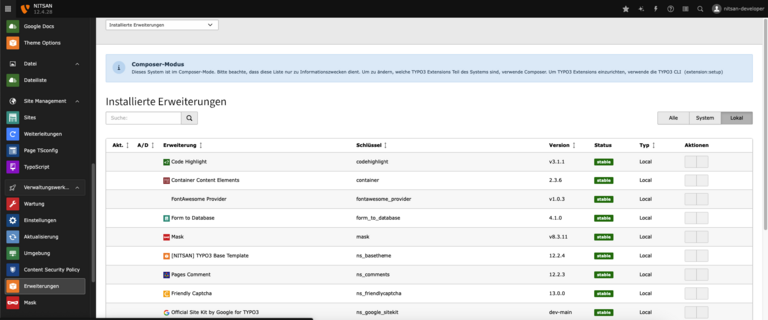
A TYPO3 extension is software that adds additional functions and features to your TYPO3 website. Think of it like an app for your website. You can install extensions. This is how you extend the possibilities of TYPO3.
Installing and managing extensions in TYPO3 is easier than you think. Here you can find out how to do this without needing a developer:
Installing and managing TYPO3 extensions
Installing and managing extensions in TYPO3 is easier than you think. Here is a step-by-step guide to help you get started without a developer!
1. Log in to the TYPO3 backend:
First, log in to the TYPO3 backend.
2. Navigate to the Extension Manager:
Under the Admin Tools section on the left-hand side, you will see the Extension Manager option. Click on it.
3. Install an extension:
- Click the Get Extensions button at the top of the page to search for extensions.
- Search the TYPO3 Extension Repository (TER) for available extensions from the official repository.
- When you have found the extension you want, click Install to add it to your website.
4. Configure the extension:
Some extensions require a little configuration. You can access the settings by going to Extension Configuration in the Extension Manager.
5. Activate/deactivate extensions:
- If you want to disable or update an extension, simply go back to the Extension Manager.
- From there you can easily manage which extensions are active or inactive.
Must-have TYPO3 extensions
To make your work with TYPO3 easier, we have put together some "must-have" extensions:
1. Yoast SEO: Optimizes your TYPO3 website for search engines, including metadata, sitemaps and breadcrumbs.
2. T3AI (ns_t3ai): AI-powered extension for content creation, SEO optimization, translations and more.
3. News: Manage and display news articles on your website, ideal for organizing and categorizing content.
4. All lightbox (ns_all lightbox): Adds a lightbox for images and media in modal windows.
5. Form framework: Create contact forms, surveys and other user input forms easily and without coding knowledge.
Working with your TYPO3 team - collaboration made easy

If you are working with a team on a TYPO3 website, it is important that everyone knows their role. This is where user roles come into play.
User roles: Who does what?
In TYPO3, you can assign specific roles to team members. This way, everyone knows what they can and cannot do. This ensures a smooth workflow and ensures that content remains secure.
Here you can find out how to manage user roles:
- Administrators: you have full control over the website and can change anything and everything.
- Editors: They can add and edit content, but cannot change website settings or install extensions.
- Other roles: Depending on your needs, you can set up custom roles with specific permissions.
Note: "When assigning roles, make sure your team has the right permissions. You don't want someone accidentally deleting content or tinkering with settings they shouldn't be touching."
Collaboration made easy
With the right setup, you can edit and create content together without stepping on each other's toes.
Here's how it works:
- Lock content: If someone is working on a page, you can lock that page in TYPO3. This prevents duplicate edits.
- Clear workflows: Give different team members different tasks (e.g. one person works on the text, another adds images).
- Organize with clarity: Keep your content clear and structured so that everyone knows where to find what.
Even with multiple users, you can keep your content consistent and avoid chaos. With the right roles and workflows, you can ensure smooth collaboration without headaches.
Speed up TYPO3 & optimize for SEO
If you want your website to appear on Google, it is important to optimize your content for search engines.
Simple TYPO3 SEO Tips
Luckily, TYPO3 makes it easy with a few simple tips! Here's how to improve your website's SEO:
- Use SEO-friendly URLs: TYPO3 allows you to customize the URLs for each page. Make sure they are short, clear and contain relevant keywords.
- Add meta tags: These tags provide additional information about your pages. The meta title and meta description appear in the search results. Make them appealing and include important keywords.
- Optimized images: Large images can slow down your website. Use the Image Optimizer extension in TYPO3 to compress images.
- Content structure: Divide your content into clear headings. Use H1, H2 and other headings. Use alt text for images. This will make your page easier to read.
Speed up your TYPO3 backend
No one likes to wait for a slow website, especially when working with the TYPO3 backend. Here are some tips on how to speed up your backend and save time:
- Clear Cache Regularly: TYPO3 uses a caching system to speed up your website. However, over time, caches can build up and slow everything down. Clearing your cache regularly will keep your backend fast.
- Optimize the database: Your database can become bloated with unused data. Clean it up regularly to improve performance.
- Use caching for static files: Enable caching to save frequently used files.
- Disable unused extensions: Disable or uninstall any extensions you don't need. This reduces the load on your system and ensures smooth processes.
Set up maintenance tasks in TYPO3 to automatically clean up your database and clear the cache.
Solving common TYPO3 problems

Locked out of the TYPO3 backend? Don't worry - login problems do happen, but they can usually be fixed quickly. Here are the most common errors and how you can solve them:
1. "Your login attempt was not successful. Make sure you enter your username and password correctly, including upper and lower case."
This is a common error. Check the following:
- Caps Lock: Make sure it is disabled.
- Case-sensitive: TYPO3 credentials are case-sensitive.
- Carefully re-enter your login details.
- If the problem persists, contact your system administrator to reset your password.
2. "OOPS, an error has occurred!"
This message probably indicates a backend problem - possibly due to changes made by another user or the admin.
- Refresh the page and try again.
- Test the login in a different browser or in incognito/private mode.
- If the error still occurs, contact your system administrator to check recent changes.
3. problems with the internet or server connection
A slow internet connection or server outages can cause login problems.
- Check your internet connection.
- If the problem persists, contact your TYPO3 hosting provideror the admin team to check the server status.
If something goes wrong: quick solutions
1. fix broken links
Broken links degrade the usability and SEO of your website.
- Go to the page tree and search for pages that have been deleted or moved.
- Update or remove all broken links.
- Use a tool like Link Checker to automatically find and correct broken links.
2. pages are not displayed correctly
Missing text, images or layout problems are often caused by cache problems or faulty content elements.
- Empty the cache: Go to the backend admin panel and click on the "Clear cache" button.
- Check content elements: Make sure that content blocks have been saved and placed correctly.
3. content problems (missing content)
If content such as text or images is missing, this may be due to drafts or unsaved changes.
- Check drafts: Make sure that content has been published.
- Save content again: Sometimes it helps to save the content again to apply changes completely.
Conclusion
And you're ready to tackle the TYPO3 backend! It can be difficult at first. But with these tips, you'll have everything you need. So you can get your website up and running.
Remember, the more you practice, the more confident you'll become. Take one step at a time, and soon you'll find TYPO3 easy to use!
Do you still have questions or need further help? Let us know in the comments. Are you looking for a TYPO3 agency. This agency can help you with difficult tasks. They will make sure that your website works well.
We will be happy to help you, contact us!
Contact for Internet agency and TYPO3 projects
Sven Thelemann
Service Partner - Germany



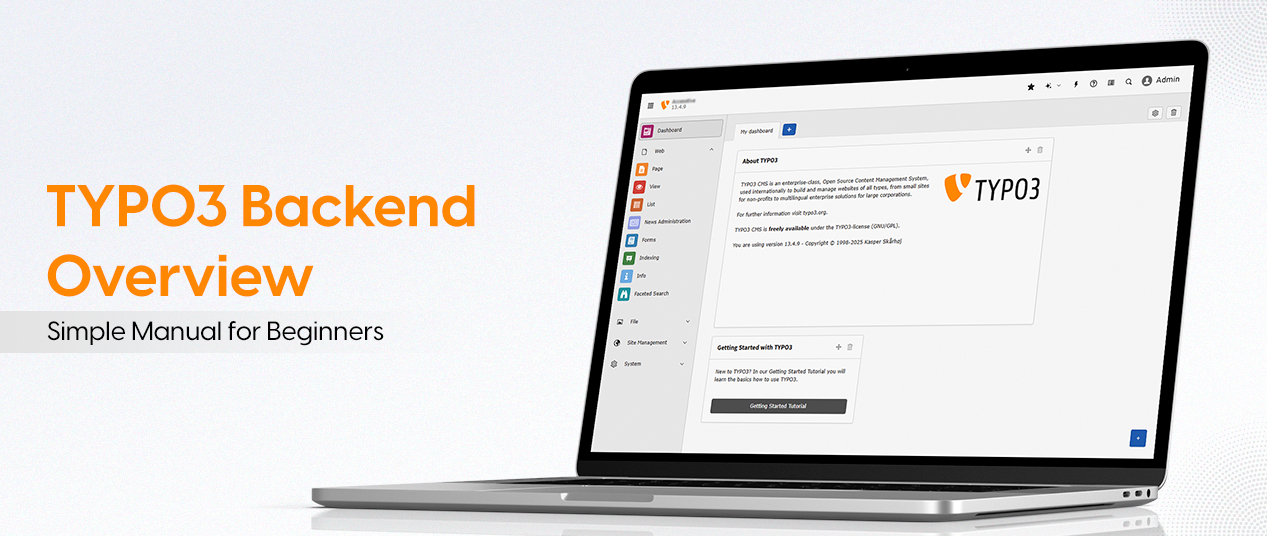

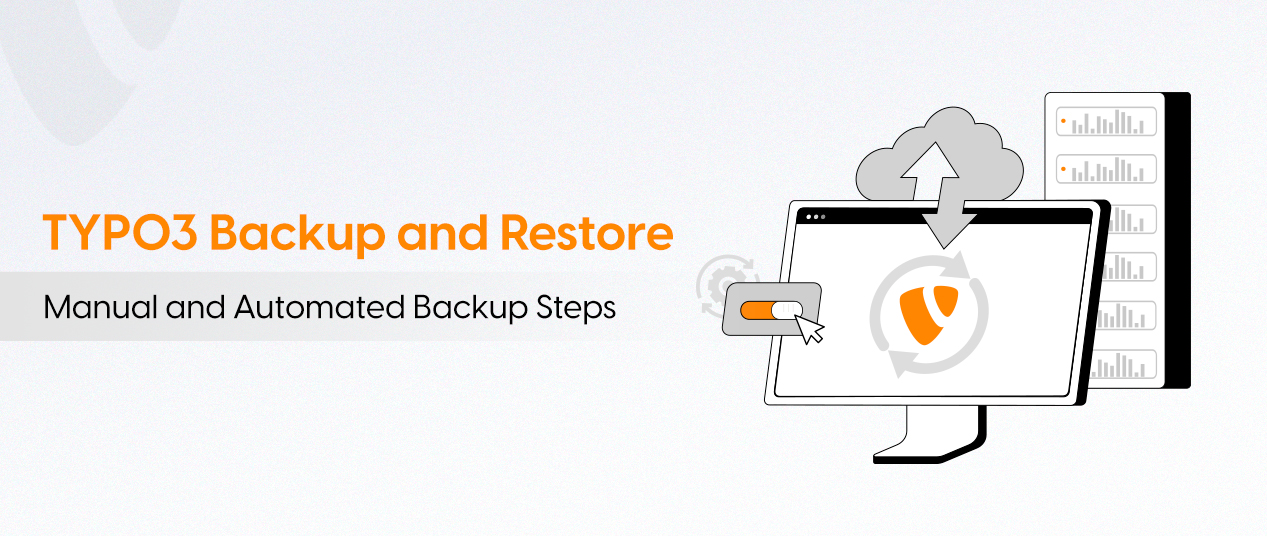
Be the First to Comment