Backups provide peace of mine that, if something happens, whether it be a server crash, accidental deletion, or security breach, that you can restore your site quickly and get back to business.
This guide shows you how to manually and automatically back up and restore your TYPO3 site, easily!
Types of TYPO3 Backups
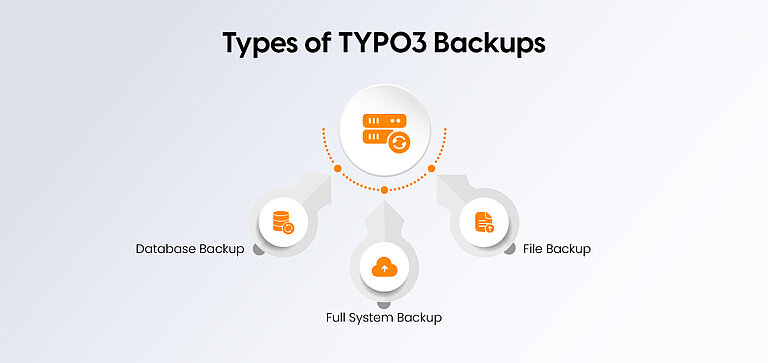
Not every backup has the same value when it comes to protecting your TYPO3 website. There are three main types of backups:
1. Database Backup
Your TYPO3 database is the heart of your website. It contains all content, pages, users, and configurations. A database backup ensures that you can restore your content and settings if something happens to your files on the server.
2. File Backup
Files ensure that your website looks good and functions correctly. The most important folders for a backup are:
- fileadmin/ – this is where user-uploaded files (images/documents) are located.
- uploads/ – also a folder with user-uploaded files.
- typo3conf/ – contains your configuration files and extensions.
Backing up these folders ensures that your page structure, extensions, and media are safe.
3. Full System Backup
A full TYPO3 system backup includes the database, all files, and creates a single snapshot of your website. It is the best backup because it allows you to restore your entire TYPO3 installation exactly as it was.
Manual TYPO3 Backup
In manual backup, there are mainly two components: the database and the files.
1. Backing Up the Database Using mysqldump
The database stores all your content, pages, and configurations. You can perform a backup using the mysqldump command:
mysqldump -u username -p database_name > backup.sql
Execute the command in the command line and replace "username" with your database username and "database_name" with the name of your TYPO3 database. The command creates a ".sql" file that contains all your data. Save this file in a secure location.
2. Backing Up Files Manually via FTP or File Manager
Connect to your server using an FTP client or your hosting provider's file manager and download the following directories:
- fileadmin/ – all uploaded media and documents
- uploads/ – additional user-uploaded files
- typo3conf/ – configuration files and extensions
Make sure to maintain the directory structure to make restoration easier.
Creating a Complete ZIP or TAR Archive of the Site
To simplify the backup, you can also compress the entire TYPO3 installation into a complete archive. For example, you can execute the following command in the terminal:
tar -czvf typo3_backup.tar.gz /path/to/typo3/
This creates a ".tar.gz" file that contains all files and folders of your TYPO3 installation. It can be stored locally or moved to a secure server.
Automated Backup Options for TYPO3
Automating your TYPO3 backups saves resources and makes it impossible to forget to back up your website. Here's how you can set up automatic backups:
1. Using TYPO3 Scheduler for Automatic Backups
Step 1: Log in to the TYPO3 backend and go to System > Scheduler.
Step 2: Click add task, then start a new task and select Execute console command or a similar backup task.
Step 3: Configure the task:
- Select the frequency (daily, weekly, or monthly).
- Specify the command to back up the database or files (e.g., a custom shell script).
Step 4: Save and activate the task. TYPO3 will now automatically perform backups according to your settings.
2. Using Backup Extensions or Scripts
Extensions like Back Plus make backups more convenient, less manual, or fully automated.
Step 1: Install the extension via the Extension Manager in TYPO3.
Step 2: Go to the extension settings and choose what to back up: database, files, or both.
Step 3: Set a schedule for automatic backups.
Step 4: Configure the backup storage location – local server, FTP, or cloud storage (Dropbox, Google Drive, Amazon S3).
Storing Backups Securely (Local vs. Cloud)
- Local Storage: Your backups are stored only on the server. Server failures also affect local backup files.
- Cloud Storage: Provides external storage, security, and availability! Examples: Dropbox, Google Drive, or Amazon's S3.
Restore TYPO3 Backup
Carefully follow these steps to safely restore your website data:
1. Restoring the Database
Step 1: Log in to your server via SSH or with a database management tool like phpMyAdmin.
Step 2: Locate your database backup file, typically a ".sql" file.
Step 3: Execute the following command in your SSH shell to restore the database:
mysql -u username -p database_name < backup.sql
Replace "username" with your database username and "database_name" with the name of your TYPO3 database. You will be prompted to enter the password.
Step 4: Verify that the database has been correctly restored by checking this in the TYPO3 Backend.
2. Restoring Files and Directories
Step 1: Log in to your server via FTP or the file manager of your TYPO3 Hosting.
Step 2: Upload the backed-up directories (fileadmin/, uploads/, typo3conf/) to the correct location on the server.
Step 3: You may need to overwrite existing files and maintain the same folder structure.
3. Full Site Restore
If you are restoring your entire TYPO3 installation:
- Restore the database as described above.
- Upload all backup files and directories to the server.
Clear the TYPO3 caches by logging in to the backend or executing the command:
./typo3cms cache:flush
- Check your website to ensure everything is functioning correctly. Check pages, extensions, and uploaded files.
Conclusion
Implementing regular manual backups, regular automated backups, or both ensures that you will be able to restore your site quickly to minimize downtime and prevent data loss.
If you want help, consult with a professional TYPO3 Agency that can help you set up an effective backup strategy for your site.
So, take action now!
FAQs
It depends on how often your site content is updated. For sites that update frequently, we suggest daily backups. For small, static websites, a backup once a week is sufficient.
Yes. You can use either the TYPO3 Scheduler or backup extensions such as Backup Plus to schedule backups for both the database as well as files.
Store backups in a secure location. Backup to the server is convenient, but you may want to consider off site solutions, such as cloud storage, as server failures can happen.
A complete backup should include:
- The database (all content and configuration)
- File directories like fileadmin/, uploads/, and typo3conf/
- Any custom TYPO3 extensions or configuration files
You can recover your database from backup, restoring the “.sql” file first, then uploading the directories you've saved (fileadmin/, uploads/, typo3conf/) back to the server. You may need to clear your TYPO3 cache. Finally, check that your site functionality is working.
Contact for Internet agency and TYPO3 projects
Sven Thelemann
Service Partner - Germany



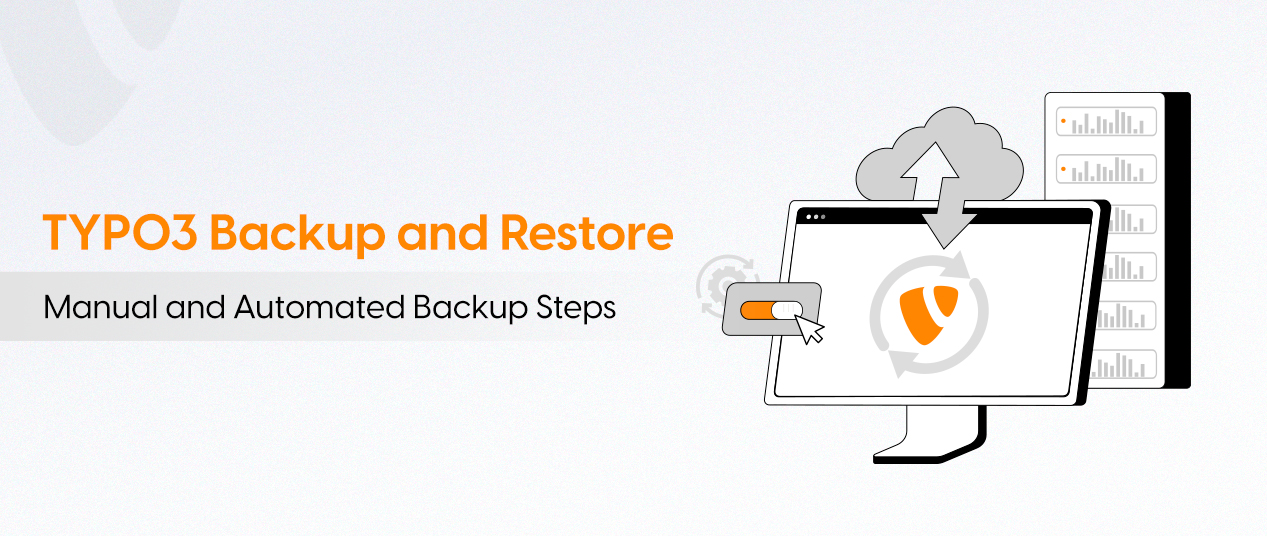

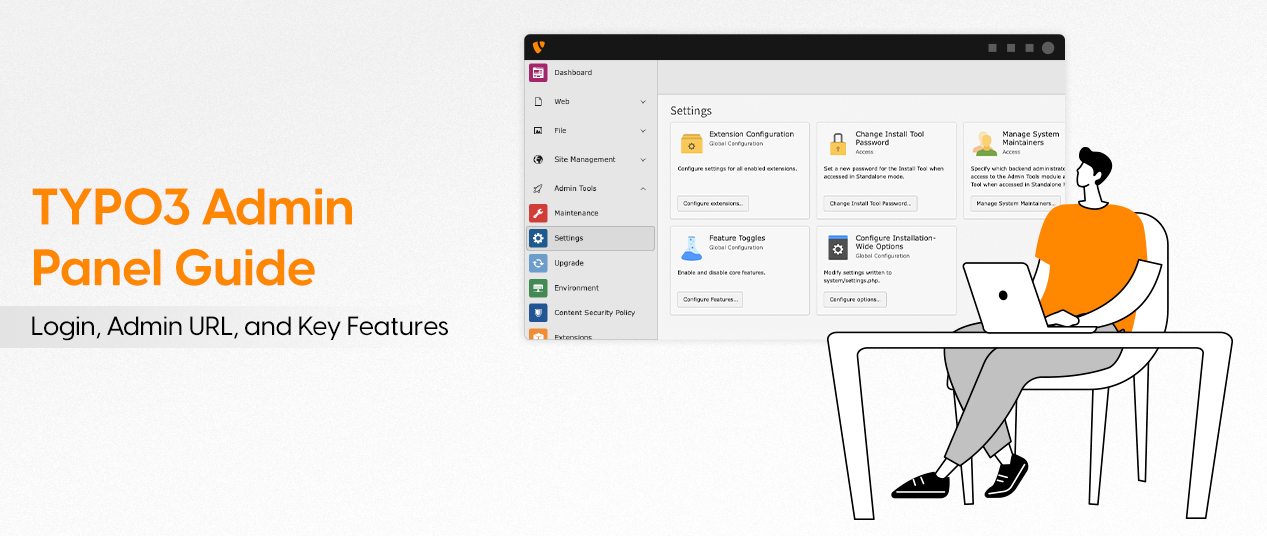
Be the First to Comment