While the frontend of TYPO3 is what users see on the website, behind the scenes is the backend (also known as the Admin Panel or Admin Interface). The TYPO3 Backend is the place where admins, editors, and even developers log in to control the entire website. Without a secure and user-friendly Admin Panel, TYPO3 would be difficult to manage.
As an open-source CMS, TYPO3 allows for complete customization of the website and total control over the functionality of each page. Learning the TYPO3 Admin Panel is essential, as every change, update, or configuration begins with it.
Basically, the Admin Panel is the heart of TYPO3, the place where the website vibrates with energy!
What Is the TYPO3 Admin Panel?
The TYPO3 admin panel, commonly referred to as the backend, is the principal control center for all content and settings on the website. It is the place where administrators and editors can organize pages, create or edit content, upload files, and manage various system settings.
Through the admin panel, users can:
- Manage and organize pages of the website according to site structure.
- Publish or schedule content changes.
- Add new user accounts and assign them roles or permissions.
- Configure site templates, install extensions and set up backend preferences.
The TYPO3 admin panel provides a place where managing the TYPO3 website is organized and efficient. It serves as the control panel where content and technical activities come together.
Key Features of the TYPO3 Admin Panel
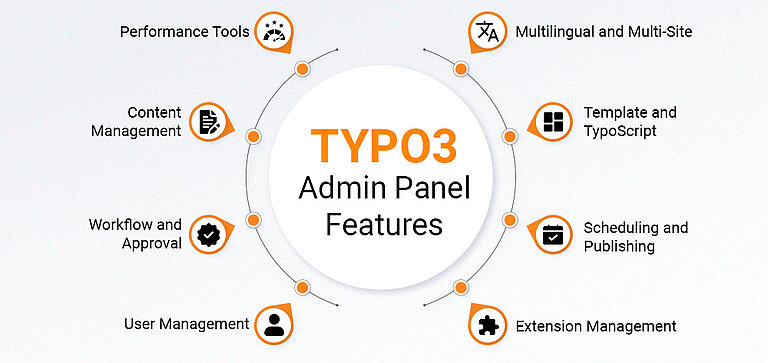
The TYPO3 Admin Panel is more than just a content editor; it is a complete workspace that enables teams to take a structured approach to the collaborative, secure, and efficient management of websites. Here is a complete overview of the key features:
1. Managing Pages, Content, and Files
- Create the structure of your website with the page tree.
- Add, edit, or rearrange content (e.g., text, photos, videos, and links).
- Upload and manage your media with the File Abstraction Layer. This layer helps organize files and allows them to be shared or reused across websites.
2. Adding and Editing Users
- Create backend users and organize these users into groups.
- Define roles and permissions and control access to pages, modules, and functions.
- Enable editors, authors, and administrators to collaborate securely and efficiently.
3. Working with Templates and TypoScript
- Customize the appearance, design, and functionality of your website using TYPO3 Templates and TypoScript configuration.
- Ensure that all your pages or the entire website have a consistent design and structure.
4. Installing and Managing Extensions
- Extend the functionality of TYPO3 by adding additional extensions from the TYPO3 Extension Repository or custom builds.
- Add features such as forms, TYPO3 SEO tools, e-commerce, or advanced content elements.
5. Scheduling and Publishing Content
- Set start and end times for content visibility.
- Implement workflows and versioning to review and approve content before publication.
- Organize updates and maintain editorial control over websites with multiple editors.
6. Multilingual and Multi-Site Support
- Manage multilingual content in one backend.
- Manage multiple websites with shared resources, templates, and users in one backend.
7. Workflow and Approval System
- Create custom approval workflows for content publication.
- Ensure that only reviewed and approved content goes live.
8. Backend Performance Tools
- Check the cache, website performance, and website status in the Admin Panel.
- Use debugging tools to check and maintain backend performance.
9. Security and Access Management
- Control access to modules, pages, and settings.
- Backend security is provided through user roles, password strength, and optionally a two-step authentication.
10. Admin Panel Debug and System Tools
- Check the performance of pages, templates, and user logs within the admin panel Extension.
- Simulate a user group or preview in different stages.
How to Access the TYPO3 Admin Page
Logging into the TYPO3 admin page (backend) is easy, but it is important to follow some recommended best practices to ensure security and reliable access.
Here is a step-by-step guide:
Step 1: Open Your Browser
- Go to your TYPO3 admin URL, which is usually: https:// yourdomain.com/typo3
- Reminder: Sometimes custom URLs are used for different installations to increase security. If you need one, please ask your developer or system administrator.
Step 2: Enter Your Login Credentials
- Once the page has loaded, enter your backend username and password.
- If you are a new user, your administrator must have created the admin user and granted permissions.
Step 3: Redirect to the Admin Panel
- After successfully logging in, you should be redirected to the TYPO3 admin panel, where you will find options for page management, content management, user management, templates, etc.
Security Tips
- Use HTTPS connections for all backend access; this encrypts your connection during the login process.
- Avoid using the admin backend from public Wi-Fi or untrusted devices.
- Consider using two-factor authentication (MFA/2FA) for additional security.
By following these steps, you enable authorized users to access the TYPO3 admin panel, limit access for untrusted or unprivileged devices, keep your website secure, and give your editors and administrators full access to edit content and settings.
Understanding the TYPO3 Admin Interface
The TYPO3 Admin Panel Backend was developed to provide editors and administrators with complete control over the website.
Here is a complete overview of the key elements and functions:
1. Dashboard Overview
- Provides a summary of the website: recent edits, content awaiting publication, system notifications, and widgets that can be designed for special needs.
2. Page Tree Navigation
- The page tree displays the entire hierarchy of pages on the website.
- You can create, edit, move, or delete pages.
- Pages can also be organized into folders and subpages.
3. Content Editing Area
- Main workspace for adding and editing content elements such as text, images, multimedia, hyperlinks, and plugins.
- Includes a rich-text editor, the ability to save different versions of content, and a preview of the content before publication.
4. Top Toolbar and User Menu
- Quick access to functions such as saving, undoing changes, page preview, clearing caches, or publishing.
- The user menu can include profile settings (including language) as well as the ability to log out and back in and sometimes quick links to preferred modules.
5. Module Menu
- This provides access to functional areas:
- File List: Manage media files.
- Web > List: View records stored in the database.
- Templates: Configure TypoScript templates.
- Admin Tools: Provides system maintenance, reports, logs, and configuration.
- Users & Groups: Manage backend users and permissions.
- Extensions: Install and manage extended functions.
6. Search and Filter Tools
- An integrated search field allows easy access to specific pages, users, content elements, or files.
- Search results can be filtered by type, language, or workspace.
7. Workspaces and Versioning
- Work in different contexts (draft, review, live) without affecting published content.
- Review changes to content, compare versions, or revert to previous versions if needed.
8. Multi-Language Support
- Easily switch from one language of the backend interface to another language view.
- Effectively manage content translation.
9. Notifications and System Messages
- Notifications for system updates, cache issues, and pending workflow approvals.
- Helps administrators stay "up to date" with maintenance activities and content development.
10. Customizable Interface
- By rearranging modules in your interface, hiding unused elements, and creating shortcuts to frequently used tools, the experience can be changed.
- Additionally, there are panel extensions for administrators that include widgets for debugging, performance, or analytics.
A combination of understanding the above areas helps both technical and non-technical users to use TYPO3 with ease, manage content effectively, and maintain control over complex websites.
TYPO3 Admin Settings and Customization
The TYPO3 Admin Panel is very versatile and offers many settings that allow users to set up a workflow, improve usability, and ensure security.
Here is a complete overview of all important settings and customization options:
1. User Preferences and Personalization
- Language and Interface Settings: A user can choose their preferred language, date/time format, and backend design preference.
- Shortcuts and Favorites: Modules or frequently visited pages can be added as shortcuts to speed up access.
- Dashboard Customization: Create a tailored dashboard by moving, hiding, or adding widgets.
2. Module Management
- Show/Hide Modules: Control which modules the user sees in the navigation menu.
- Reorder Modules: Rearrange the modules according to your workflow.
- Access via Roles: Restrict modules to certain user groups to avoid clutter or unauthorized access.
3. Page and Content Settings
- Page Tree Configuration: Customize and determine which page tree is displayed or edited.
- Content Element Preferences: Set default values or preferences for content elements to optimize content creation.
- Versioning and Workspaces: Enable versioning for specific content and pages and set up workspaces to review content before publishing.
4. User and Group Permissions
- Backend User Roles: Create different roles (e.g., editor, administrator, author) with different access levels.
- User Groups: Use user groups to facilitate permission control.
- Module and Page Access: Restrict access to certain modules, pages, or records based on role or group.
- Advanced Permission Settings: Control access to system modules, templates, or sensitive configuration options.
5. Workflow and Approval Settings
- Content Workflows: Create a workflow for the creation, review, and publication of content.
- Approval Processes: Require content to be approved by a senior editor or administrator before publishing.
- Notifications: Set notifications to alert the content creator that content is pending approval or changes have been made.
6. Backend Security Settings
- Two-Factor Authentication (2FA/MFA): Enable two-step login security for added security.
- IP Restrictions: Restrict backend login to specific IP addresses or ranges.
- Password Policies: Require strong passwords and regular password updates.
- Login Attempts and Lockouts: Limit the number of login attempts to prevent automated brute force login attempts.
7. Template and TypoScript Settings
- Site Templates: Change templates and configure layout settings for the website.
- TypoScript Configuration: Change the global behavior of the website and how a page is displayed to the user.
- Extension Integration: Change TypoScript settings for external extension installations or custom modules.
8. System and Maintenance Settings
- Cache Management: Clear or configure caches for frontend pages, backend pages, or for an extension, there is something for every need.
- System Reports: Get an overview of system health, performance, and errors.
- Admin Tools Access: Provide system administrators access to tools like database check, log viewer, and configuration analysis.
- Debugging Tools: You can enable optional admin panel extensions that provide debugging information or performance metrics.
Understanding these settings allows administrators to have full control over the TYPO3 backend environment, customize it for administrators and/or developers, how editors are stored and how they work while keeping the website secure and functional.
Managing Users and Permissions in TYPO3 Admin Panel
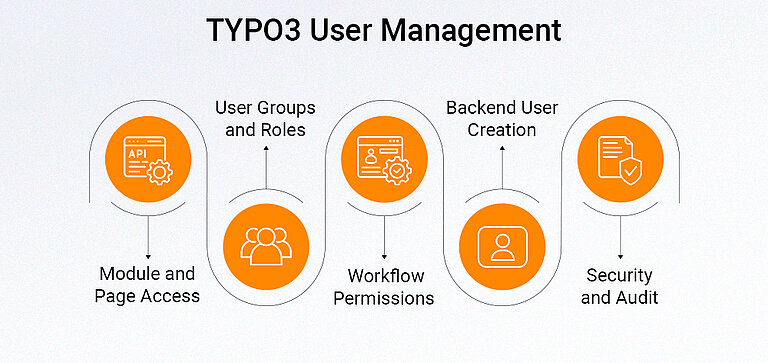
Managing users and permissions is also a core function of the TYPO3 Admin Panel, which helps ensure that all users are at an appropriate access level and helps reduce accidental changes due to insufficient user access or potential security risks.
Here is a complete guide:
1. Creating Backend Users
- Go to the "Backend Users" module.
- Add a new user by providing a username, email address, and password.
- Depending on the user's access, you should assign the user to user groups (e.g., editor, author, administrator).
2. User Groups and Roles
- User groups are a way to group users so that permissions can be managed collectively.
- A role determines what a user or user group can access, including modules, pages, and records.
- Each role can be customized with detailed control over content, templates, and system settings.
3. Module and Page Access Control
- Prevent access to certain modules: An administrator may want to configure restricted access to templates, extensions, or admin tools.
- Restrict access to parts of the page tree so that users can only edit content they are responsible for.
- Set permissions for records to customize who can view, edit, or delete individual content elements.
4. Workflow-Based Permissions
- Assign permissions for approving and publishing content.
- Use workspaces in TYPO3 to allow users to work in draft or review modes that do not affect live content.
5. Security and Audit Settings
- Track user-related actions in the backend using logs to trace who edited or published content.
- Enable two-factor authentication (2FA) for all users with advanced permissions.
- Regularly review users, roles, and access settings to ensure a secure environment.
A properly managed user and permission system ensures that a TYPO3 website remains secure, organized, and easy to manage, especially in a team with more than one editor or administrator.
Securing Your TYPO3 Admin URL and Login
The TYPO3 Admin Panel secures the core of your website; it is crucial to keep access under control.
Here’s how you can keep it secure:
1. Protect the Admin URL
- Standard URL: https:// yourdomain.com/typo3.
- However, you may want to change the path and always use HTTPS.
2. Strong User Credentials
- Do not use generic usernames like “admin.”
- Use unique, strong passwords and change them regularly.
3. Two-Factor Authentication (2FA)
- Require all users with high privileges to enter a second form of authentication.
4. IP Restrictions
- Restrict backend access to certain trusted IP addresses or ranges.
5. Limit Login Attempts
- Add a delay or lock the account after a certain number of failed login attempts to prevent brute-force attacks.
6. Keep TYPO3 and Extensions Updated
- Regularly updating the TYPO3 system and extensions ensures that security updates are applied.
7. Audit and Logging
- Monitor and review user activity in your system’s backend.
With these recommendations, only authorized users can access your TYPO3 Admin Panel, and your website remains secure.
Fixing Common TYPO3 Admin Issues
Despite a properly configured TYPO3 backend, problems can still occur. Below are typical issues that may arise and their solutions:
1. Can’t Access the Admin Page
- Use the correct TYPO3 admin URL (/typo3).
- Ensure the server is working and the DNS settings are correct.
- Check if a firewall or .htaccess rule is blocking access.
2. Login Fails
- Ensure the username and password are entered correctly.
- Check if the user account is active and can access the TYPO3 backend.
- Reset the passwords if necessary.
3. Missing Modules or Features
- The user does not have permissions for the modules.
- Check the user group roles and whether the required modules have been selected.
4. Slow Backend Performance
- Regularly clear the cache.
- Disable unused extensions.
- Check the server resources and optimize PHP or other database settings.
5. Admin Tools Not Visible
- Admin tools can only be seen by users whose account is set up as a system maintenance account.
- If you are using TYPO3 11+ features, ensure your "Admin Panel" extension is enabled for the admin user profile.
6. Content or Page Errors
- Check the backend logs for errors.
- Read the TypoScript configuration settings to view the extension settings.
By understanding the most common complications and their proper corrective measures, administrators can resolve issues and ensure a simple and smooth TYPO3 backend.
Conclusion
From managing pages and media to configuring workflows, permissions, and extensions, the admin panel allows both editors and administrators to work efficiently. By customizing the backend, securing access, and following best practices, you can ensure that your TYPO3 site remains reliable, flexible, and safe.
For businesses or organizations looking for expert guidance, partnering with a TYPO3 Agency can help optimize backend workflows, implement best practices, and provide ongoing support to make the most of your TYPO3 website.
FAQs
Use strong passwords, enable two-factor authentication (2FA), restrict access via IP, limit login attempts, and keep TYPO3 and extensions updated regularly.
Yes. A TYPO3 agency can configure the admin panel, optimize workflows, implement security measures, and provide ongoing support to make your website efficient and secure.
Check the admin URL, ensure your user account is active, verify permissions, and confirm that server or firewall settings are not blocking access.
You can rearrange modules, adjust dashboard widgets, install backend extensions, configure templates and TypoScript, and set user preferences for a personalized workflow.
Contact for Internet agency and TYPO3 projects
Sven Thelemann
Service Partner - Germany



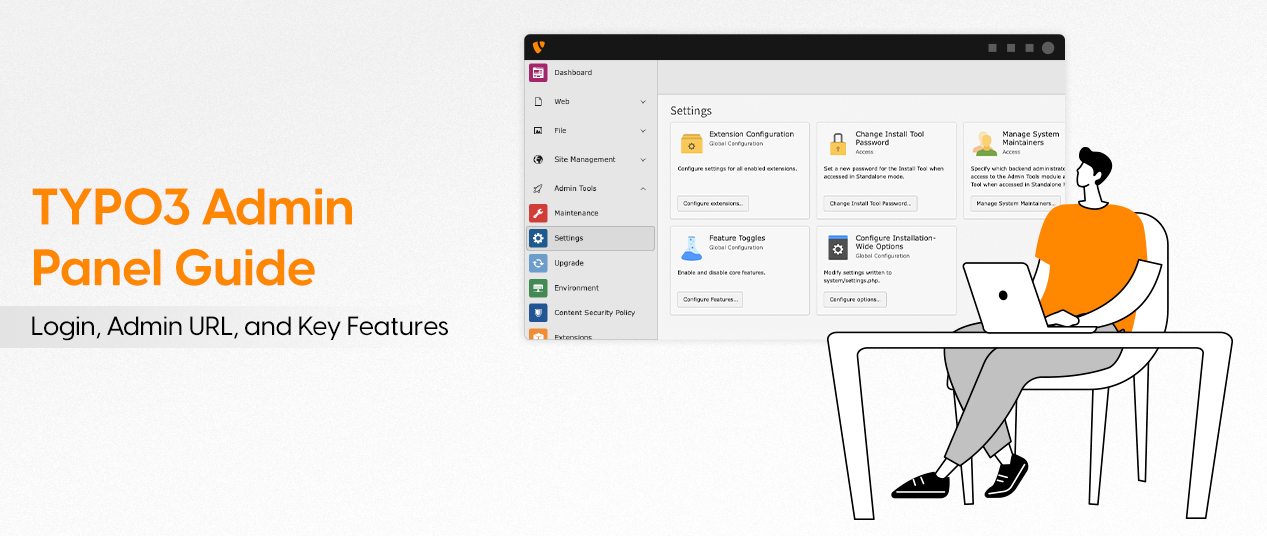

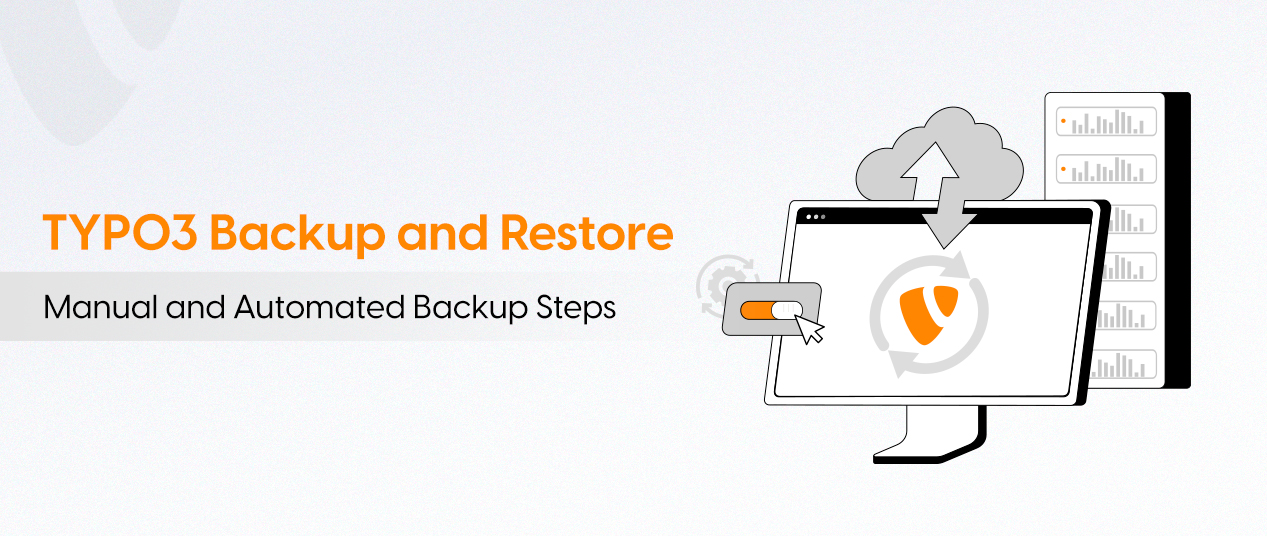
Be the First to Comment