Table of content
“Wait, seriously?”
Yep. Some versions are supported for years, they’re called LTS and ELTS (we’ll learn this in detail below), others not so much. And if you’re running something ancient (old)? You’re missing out on features and performance, and could be wide open to security risks.
“Okay… so how do I find out which one I’ve got?”
No worries, I’ll show you a few simple ways to check it. Doesn’t matter if you’ve got backend access, files, or just the frontend. I’ll break down what the version numbers mean, how to know if you’re safe, and what to do next if you’re not.
Hmm…Sounds good. Let’s go!
What Is a TYPO3 Version?
TYPO3 is a powerful, open-source content management system (CMS). It is used for the creation of websites, from small company sites to large corporate platforms. It is known for being flexible, secure and excellent for managing complex content structures.
Like all software, TYPO3 continues to evolve. It receives new features, security fixes, performance improvements and sometimes major revisions. Each time this is the case, a new version is released.
So, what does a TYPO3 version look like?
It usually follows a format like this: 13.4.1
This is called semantic versioning, which is composed as follows
- 13 → Main version (major changes, new functions)
- 4 → Minor version (minor updates, improvements)
- 1 → Patch version (bug fixes, security updates)
Each version tells you how up-to-date (or outdated) your TYPO3 installation is.
And Why Does Your Version Matter?
Your TYPO3 version affects everything:
- Whether your website is secure
- Whether extensions work
- Whether you can upgrade easily
If you're working with an old version, you may miss out on important updates or even be exposed to security risks. If you know your version, you can plan upgrades wisely and avoid nasty surprises later on.
Want to know how TYPO3 handles its versioning? In the TYPO3 Roadmap you can find out about current and upcoming support schedules.
Types of TYPO3 Versions
TYPO3 doesn't just release any version. It has a plan and two main types of versions:
1. LTS (Long Term Support)
This is the version you need if you value stability and peace of mind.
- It is supported for at least 3 years
- Receives regular bug and security fixes
- Perfect for companies and websites that can't afford surprises
2. Sprint Releases (Regular Releases)
These are for early adopters and developers who want the latest features quickly.
- Shorter support cycles
- Excellent for testing or future-proofing, but not ideal for long-term use on live sites
TYPO3 also offers ELTS (Extended Long-Term Support) for older LTS versions that have officially expired but still require security updates. This is a paid add-on for companies that are not yet ready for a TYPO3 upgrade yet.
How to Check Your TYPO3 Version?
Now that you know why your TYPO3 version is important, let's talk about how to find it.
There are three ways to check your TYPO3 version. Some are super-fast, others are more technical, but don't worry, we'll keep it simple.
Method 1: The Fastest Way (If You Have Backend Access)
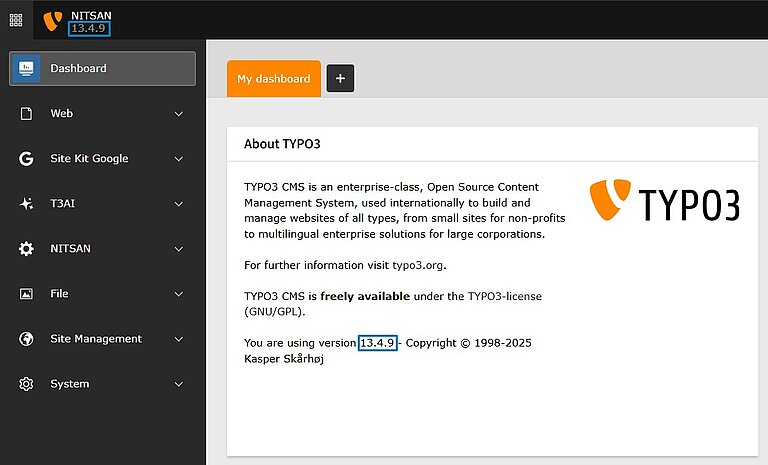
If you can log in to your TYPO3 backend, this is by far the easiest method.
This is how it works:
- Log into your TYPO3 backend (the admin area).
- Scroll down to the bottom right corner of the page.
- There you will normally see the version number (e.g. v12.4.28).
- Or click in the left menu on the module "About" and the version will be displayed at the top.
A little tip:
- If your backend looks very clean and modern, you probably have v10, v11 or v12.
- If it looks old and clunky, you're probably using an older (and riskier) version.
Can't access the backend?
Maybe the website is broken, or you don't have TYPO3 login credentials. Don't worry, try one of the next two methods.
Method 2: Check Through the Files or Composer (For Developers & Tech Users)
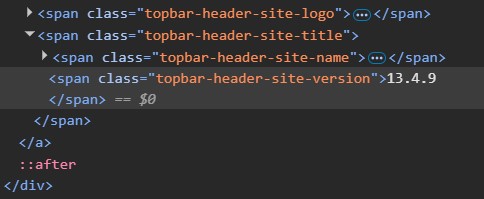
If you have access to the website files or if it is a Composer-based setup, this method is suitable for you.
Option 1: Search in the file system
Go to:
typo3/sysext/core/ext_emconf.php
Open the file and search for a line like:
'version' => '13.4.1',
Option 2: If your website uses Composer
- Open composer.json or composer.lock in the root directory.
Search for:
"typo3/cms-core"
- You will find a version number right next to it.
For command line users:
If you are in the terminal, simply run:
composer show typo3/cms-core
It will immediately show you the exact version.
Method 3: Use Browser Tools or External TYPO3 Checkers
This method is intended for cases where you do not have access to the backend or the files, but only to the live site.
Option 1: Check the page source
- Open the website in your browser.
- Right-click → Show page source
Search for a meta tag like:
<meta name="generator" content="TYPO3 CMS 12.4.28">
Not all websites display this, especially if the developers have removed it for security reasons. So if you can't find it, don't worry.
Option 2: Use an online TYPO3 version checker
There are some online tools that scan websites and try to determine the TYPO3 version based on clues on the frontend.
Whichever way you choose, once you know your version, you'll be in a much better position to plan upgrades, check security and avoid surprises.
Now That You Know Your Version, What’s Next?
Well done! So you have found out your TYPO3 version. Very nice. Now comes the big question:
Do you need to update? Or upgrade?
Let's take a look at this.
Step 1: Check If Your Version Is Still Supported
Take a look at the TYPO3 roadmap. It shows exactly which versions are actively maintained and until when. Here's the general idea:
- LTS versions (like 11.5 or 12.4) usually get more than 3 years of free support, including bug and security fixes.
- After that, you can pay for ELTS (Extended Long-Term Support) to continue receiving security updates while you plan a full upgrade.
- Older, unsupported versions (like v9 or earlier)? You're in the danger zone.
Step 2: Choose Your Next Move
If your version is still supported,
Good news! You are in the safe zone. Just make sure you are using the latest patch (e.g. 13.4.1, 13.4.2). These updates often contain important security fixes, and it's always good to stay up to date.
If your version is outdated or unsupported,
Now is the time to make a plan for the TYPO3 upgrade. You don't want to wait until something breaks.
- Check the current LTS version (at the moment this is TYPO3 v13.4).
- If you have an older version like v10 or v11 you may need to upgrade in stages (e.g. v10 → v11 → v12 → v13).
- When upgrading, pay attention to compatibility problems with PHP, MySQL and extensions.
Why It’s Risky to Stay on an Old Version
Sticking with an unsupported TYPO3 version may seem easier in the moment, but it can cost you a lot later.
- No security updates → Open to hackers
- Extensions no longer work → more bugs, less functionality
- No new features or improvements → You fall behind the competition
- Upgrades become more and more difficult over time → more costs, more work
And yes, these are not just "theoretical risks". Websites running on older TYPO3 versions have been plagued by real security issues that could have been avoided by simply staying up to date.
Double-Check Your Tech Stack
Before upgrading, make sure your server is ready for the new version:
- PHP version - TYPO3 v13 requires PHP 8.1 or higher.
- MySQL or MariaDB - Make sure your database version is compatible.
- Extensions - Some old extensions may not work on newer versions, so check compatibility.
It only takes a few minutes to make sure everything is in order, and it will save you a lot of headaches later.
Common Issues When Checking TYPO3 Version
When checking your TYPO3 version, problems can sometimes occur. Let's take a look at some common problems and how to solve them:
1. Backend Not Loading
If you cannot access the backend:
- Check the server logs for errors.
- Delete the TYPO3 cache or ask your hosting provider for help.
- Use other methods such as file checks or browser tools.
2. Files Inaccessible (Shared Hosting)
If you are using shared hosting and cannot access certain files:
- Check with your TYPO3 hosting provider about access.
- Use FTP or Composer if this is permitted.
3. Composer vs Non-Composer Confusion
If your setup is confusing (composer vs. non-composer):
- Search for composer.json to determine if you are using Composer.
- Non-Composer setups require you to check files like ext_emconf.php.
These are the most common hurdles when checking your TYPO3 version. Once you understand them, verification becomes much easier!
Final Thoughts
Knowing your TYPO3 version is essential for the security, functionality and long-term stability of your website. Whether you are using an LTS version or considering an upgrade: Staying up to date will ensure your website runs smoothly and securely.
Remember: thinking ahead and planning TYPO3 upgrades is the best way to avoid problems later on. This will save you time, money and stress in the future.
If you're not sure which TYPO3 version is best for you, don't hesitate to contact a TYPO3 agency who will be happy to help and advise you.
Do you have any questions? Write to us in the comments, we will be happy to help you!
FAQ's
You can check your TYPO3 version without logging in:
- Use the browser developer toolsSearch for the meta tag in the source code if it is available.
- Access to system filesIf you have access to the server, check files like ext_emconf.php or composer.json.
- Using external version control toolsSome online tools can scan the frontend of your website to give you an estimate, but they are not always 100% accurate.
LTS stands for Long-Term Support. TYPO3 LTS versions receive bug fixes and security updates for more than 3 years to keep your website secure and functional. After the initial support period, you can opt for Extended Long-Term Support (ELTS).
If you are using an outdated TYPO3 version, you are missing out on important security updates, new features and bug fixes. Your website could become vulnerable to attacks, lose functionality or experience performance issues.
Yes, in most cases you can update your TYPO3 version directly from the backend by using the Extension Manager or Composer (for Composer-based setups). However, a full update often requires manual intervention, especially for major version changes.
TYPO3 follows a regular release schedule. Major versions are usually released every year, while minor updates and patches to fix bugs and security issues are released regularly. LTS versions have a longer support period to ensure long-term stability.
Contact for Internet agency and TYPO3 projects
Sven Thelemann
Service Partner - Germany

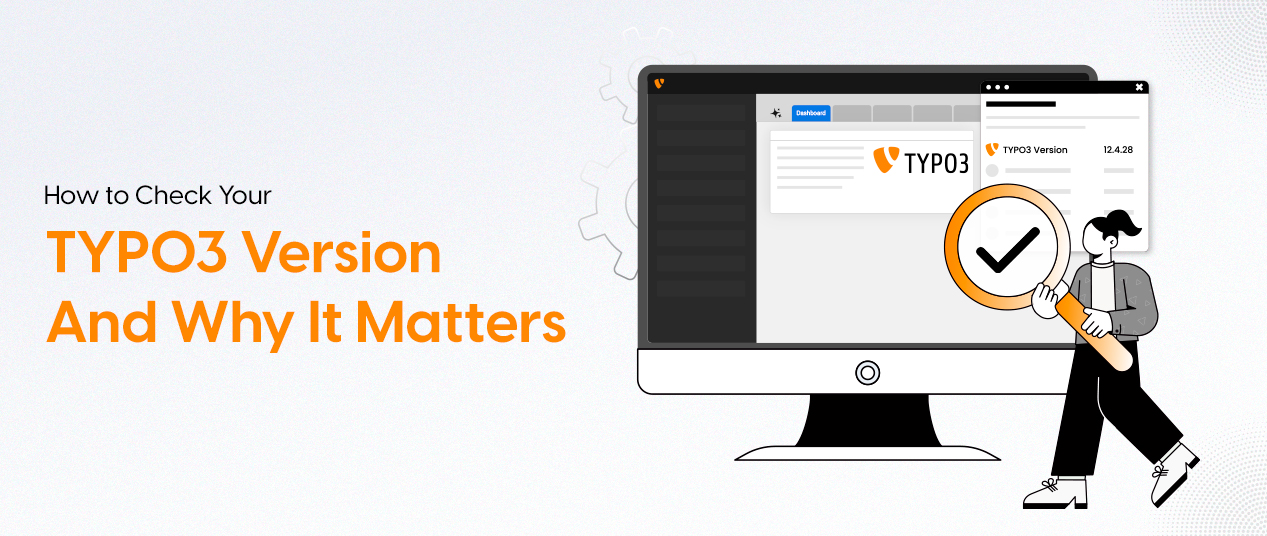
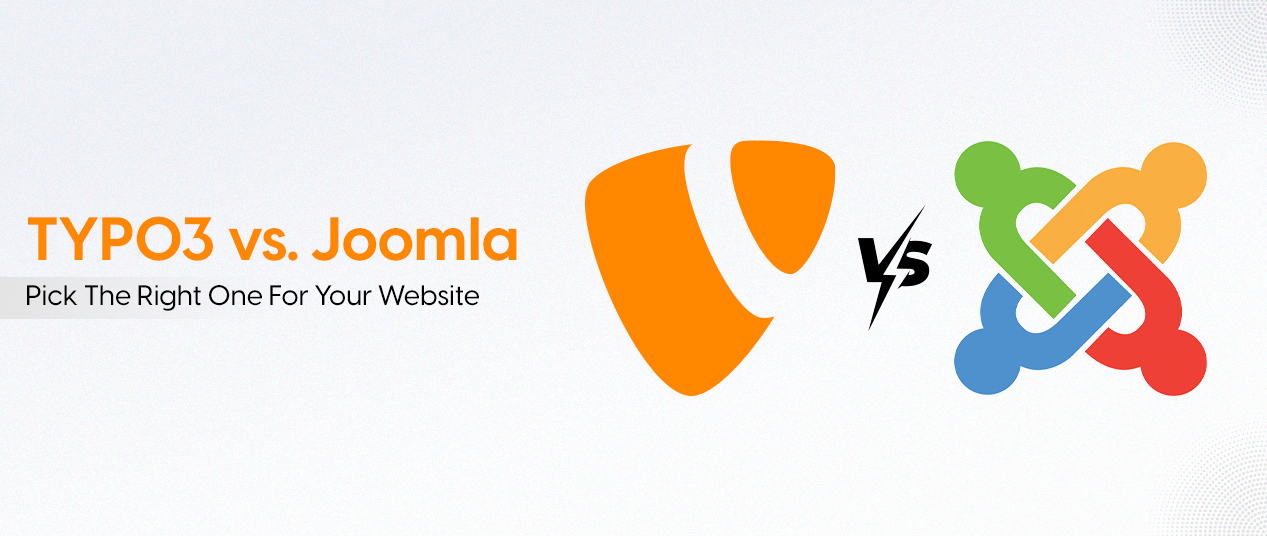
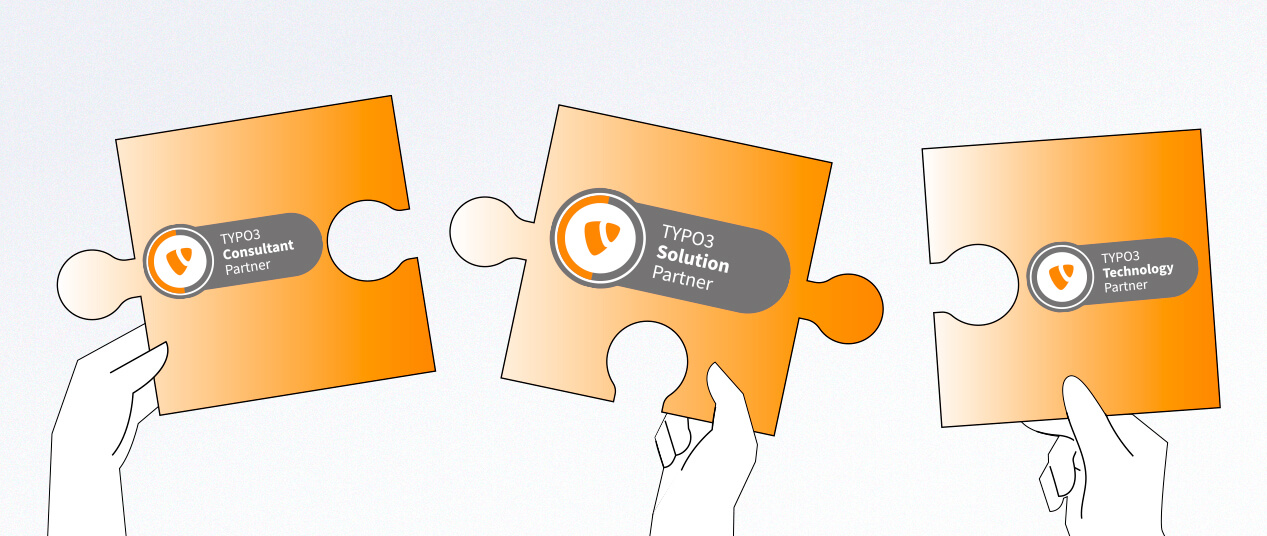
Be the First to Comment