Accessibility is not a niche concern, but part of basic web hygiene. It ensures that your content actually works for people, not just browsers.
And if you work with TYPO3, you already have a head start. TYPO3 offers structure, flexibility and tools that make it easy to implement and scale accessibility.
This guide is aimed at teams who no longer see accessibility as just a post-launch checklist. We can help you with your TYPO3 website. Whether you're creating a new website or updating an old one, here are simple steps to make it accessible.
Let's create something better!
What Is Web Accessibility?
Web accessibility means creating websites that everyone can use, including people with disabilities. It's about making sure that nothing on your website makes it difficult for anyone to use. This includes people who are blind, have difficulty using a mouse or need more time to read and understand content.
Who Benefits from Accessibility?
Accessibility helps a wide range of users, for example:
- Blind or visually impaired people
- Users with hearing loss
- People with limited mobility who use a keyboard instead of a mouse
- Older people who may have slower response times
- Users with learning or reading difficulties
Pour Principle of WCAG
There is a global standard called WCAG (Web Content Accessibility Guidelines) that serves as a guide for accessibility work. These guidelines are based on four key concepts, often referred to as POUR:
- Perceivable: Users can see or hear the content
- Operable: They can move around the website and use all its functions
- Understandable: Everything is clear and works as expected
- Robust: The website works flawlessly on all devices and with assistive technology
Often this is also a legal requirement, especially for public services, schools and large companies. Above all, however, it is about respect and inclusion. The internet should be open and usable for everyone.
TYPO3 and Accessibility: A Natural Fit
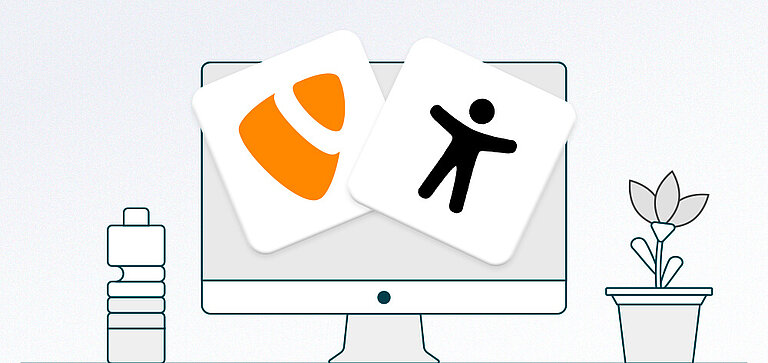
TYPO3 is a powerful open source content management system. Many organizations, including universities, government agencies and large companies, use it. One of its main advantages is that it makes it easy to create accessible websites from the ground up.
With TYPO3, accessibility does not have to be "added" after the fact. Instead, it is integrated into the structure of the system, the management of content and the way developers work.
Clean Code and Semantic Structure
TYPO3 uses a template system called Fluid, which helps developers to create clean, semantic HTML code. Assistive technologies such as screen readers need clear code to understand the content of a page.
TYPO3 helps you to implement the following things immediately:
- Use correct heading levels and content hierarchies.
- Separate content and design to create a clearer structure.structure.
- If required, add ARIA attributes and other accessibility tools as needed
- Avoid cluttered codethat confuses assistive tools
This gives your website a solid technical foundation that supports users of all abilities.
Accessible Content Management
One of TYPO3's strengths is that it helps content editors follow accessibility best practices. This is true even if they don't have a technical background. For example, TYPO3 makes it easy to do the following:
- ALT text for images
- Use clear link texts instead of vague wording like "click here"
- Use correct headings in content elements
- Create lists and tablesthat can be read by screen readers
The TYPO3 backend can warn editors if something is missing or not formatted correctly. This helps avoid TYPO3 accessibility issues before they go live.
TYPO3 Backend That Supports All Users
TYPO3 doesn't just focus on the front-end experience. The backend interface, where editors and administrators work, also takes accessibility into account. It supports:
- Keyboard navigation so that users who cannot use a mouse can still find their way around
- A clear layout with good contrast and legible text
- Compatibility with screen readers and assistive tools
This means that not only visitors to your website benefit from accessibility, but your team can also work more easily.
Implementing Accessible Design with TYPO3: Step-by-Step

Creating an accessible website with TYPO3 is more than just ticking boxes. It's about carefully considering how each individual user will use your website. TYPO3 allows you to implement accessibility on both the development and content side.
Here's how to do it, step by step:
1. Use Semantic HTML with Fluid Templates
TYPO3 promotes clean, semantic code through its Fluid template engine. This helps developers to,TYPO3 templates that follow a correct HTML structure, which is crucial for accessibility.
- Use correct heading levels (<h1> to <h6>) in the correct order.
- Mark up content correctly with paragraphs, lists and tables.
- Avoid using divs and spans when semantic elements such as <nav>, <article> or <main> are more appropriate.
Screen readers use this structure to understand your pages. A clear structure makes navigation easier for users.
2. Make Images and Media Meaningful
Every image on your website should have an ALT text that describes its purpose. TYPO3 makes this easy by prompting editors to add alternative descriptions when uploading media.
- Use empty ALT text (alt="") for decorative images so that screen readers skip them.
- Provide clear, concise descriptions for meaningful images.
- If possible, add captions or transcripts for audio and video content.
These small steps will help users who can't see or hear your media to understand its purpose.
3. Ensure Full Keyboard Navigation
Many users use a keyboard instead of a mouse to navigate a website. Your TYPO3 website should be fully keyboard navigable.
This means:
- All interactive elements (menus, buttons, links) should be focusable and operable with the tab key.
- The focus should move in a logical sequence.
- Focus indicators (such as outlines) must be visible so that users can see where they are on the page.
TYPO3's frontend templates can be customized to meet these requirements, and TYPO3 extensions can help with managing focus states.
4. Build Accessible Forms
Forms are a common weak point in terms of accessibility, but TYPO3 gives you the tools to get them right.
- Label each input field clearly with label tags.
- Provide helpful error messages that explain what went wrong and how to fix it.
- Use field groups and labels for grouped options such as checkboxes or radio buttons.
- Make sure that forms can only be filled out using the keyboard.
TYPO3's form framework supports these features and can be further extended to meet stricter standards.
5. Design Accessible Components
Interactive components such as menus, sliders, accordions and modals require special attention.
- Use ARIA roles and attributes to explain what these components do.
- Enable keyboard control (e.g. opening a drop-down menu with the arrow keys).
- Ensure that modals can be opened, navigated and closed without a mouse.
- Never rely on hover effects alone, but always offer alternatives to clicking or focusing.
TYPO3 does not limit design options and gives developers full control over how they create components. This makes it easier to enforce accessibility
Practical TYPO3 Accessibility Strategies for Content Editors
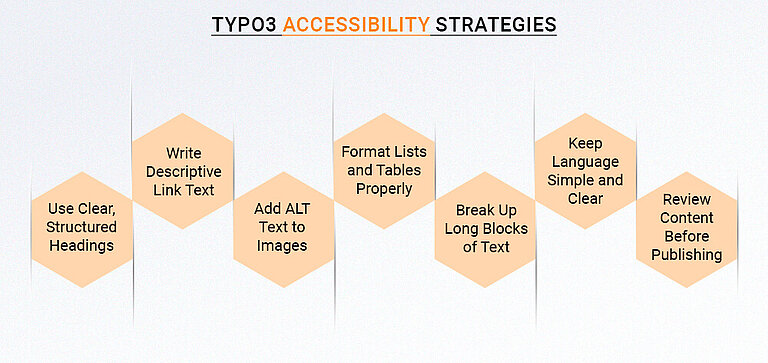
Even the most accessible website can be inadequate if the content has not been created with accessibility in mind. TYPO3 provides editors with the right tools, but how they are used makes all the difference.
Here's how content editors can ensure that every page they create is usable for everyone:
Use Clear, Structured Headings
Headings help users (and screen readers) understand the structure of a page. They act like signposts and guide visitors through your content.
In TYPO3:
- Always use heading elements in the correct order, starting with an <h1>, followed by <h2>, <h3>, etc.
- Don't just choose a heading because it "looks good" in size. Use it because it fits the structure of the content.
Good headings improve readability for everyone, especially for users who rely on screen readers or keyboard navigation.
Write Meaningful Link Text
Avoid vague wording such as "Click here" or "Read more". Screen reader users often hear links without context, so the link text should describe exactly where the link is located (ALT). Examples of texts:
- "Download the annual report 2025 (PDF)"
- "Learn more about our accessibility policy"
TYPO3's link editor makes it easy to enter clear, descriptive texts. Make good use of this option.
Add ALT Text to All Images
Every image you upload to TYPO3 should have an alternative (ALT) text text. This short description helps users who cannot see the image to understand its purpose.
Tips:
- Keep it simple and specific.
- Describe the function, not just the appearance (e.g. "Send button" instead of "Blue circle").
- If an image is purely decorative, leave the ALT text blank.
TYPO3 prompts you to add an ALT text when uploading images. Do not skip this step.
Use Lists and Tables the Right Way
When displaying grouped content:
- Use bullets or numbered lists to organize content clearly.
- Use HTML tables suitable for data and always add table headings.
TYPO3's rich text editor will help you to insert these correctly. Just make sure that the content is meaningful and well structured.
Avoid Wall-of-Text Pages
Large blocks of text are difficult to read for everyone, especially users with cognitive or learning disabilities.
Make your content easier to understand by:
- using short paragraphs
- adding subheadings to divide topics
- highlighting important points with bold print or lists
A good structure is not just a question of design, but also a question of accessibility.
Think About Language and Clarity
TYPO3 supports multilingual content, which is great, but make sure that the correct language tag is set for each page. Screen readers rely on this to pronounce words correctly.
Also try to:
- Use the simplest language possible.
- Explain abbreviations and jargon.
- Keep instructions and messages clear and concise.
Check Before You Publish
Before you click "Publish", take a quick look:
- Are the headlines in the right order?
- Do all images have ALT text?
- Are the links descriptive?
- Is the content easy to read?
Some TYPO3 installations have extensions that can find common accessibility issues. Ask your administrator if these tools are available.
Accessibility is a shared responsibility. As a content editor, your daily decisions contribute to creating a better web experience for all users.
Testing and Maintaining Accessibility
Accessibility must be measured over time. Every new page, every TYPO3 update and every new feature should continue to support users of all abilities.
Here's how:
Start with Automated Accessibility Tools
There are several helpful tools you can use to quickly check your website for common issues. While these tools won't detect everything, they are a good first step.
Popular options include:
- axe (browser extension)
- WAVE (WebAIM)
- Lighthouse (integrated in Chrome DevTools)
- Best Extensions with TYPO3 Accessibility Checker (ask your developer for available tools)
throughoutools or missing ALT text, poor color contrast or wrong heading order.
Use Manual Testing for the Full Picture
Automated tools are useful, but some issues need to be checked by humans. For example:
- Is the link text meaningful?
- Does keyboard navigation work well throughout the site?
- Can screen reader users clearly understand the content?
Try navigating your website using only the keyboard (Tab, Enter, Shift+Tab). If you can't fully use the website this way, some users won't be able to either.
Also test with a screen reader such asNVDA (free for Windows) or VoiceOver (built into Mac). This can be very informative.
Check Accessibility After Every Update
Always test your website again when you update your TYPO3 version version, install a new extension or make major design changes.
New features can inadvertently create barriers. Thinking about accessibility during development and quality assurance will save you time and ensure that inclusivity is not forgotten.
Train Your Team
Accessibility is not just a task for developers, it affects everyone. Make sure content editors, designers and marketers understand the following:
- What accessibility means
- How to use TYPO3 tools correctly
- Why their decisions are important
A short internal guide or training session can go a long way in getting the team on the same page.
Create an Accessibility Checklist
A simple checklist for the accessibility of your website helps to maintain consistency. Include the following points:
- ALT text for each image
- Headings in logical order
- Descriptive link text
- Keyboard test completed
- Contrast and readability checks
You can integrate this directly into your content workflow or QA process.
Encourage Feedback from Users
The best feedback often comes from the people who use your website. Add an accessibility feedback link or contact form to invite users to report issues. If someone points out a problem, thank them and fix it.
Accessibility is about people, not just guidelines.
Designing with Empathy and Accessibility
Accessibility benefits more people than you might think. Find out why here.
It Helps People with Permanent Disabilities
This is the most obvious benefit. People who are blind, deaf, mobility impaired or cognitively impaired need accessible websites. These websites help them to shop, read, learn and communicate like everyone else.
When you make your website accessible, you include these users in all of your website's offerings.
It Supports People with Temporary or Situational Barriers
Accessibility also helps people who:
- Have broken their arm and cannot use a mouse,
- are in a noisy place and cannot hear the sound,
- are in bright sunlight and cannot see low-contrast text,
- have a slow internet connection and need fast loading, readable content.
These are not disabilities, but everyday situations. Accessible websites simply work better in everyday life.
It Improves Usability for Everyone
When your website is accessible, it is usually
- easier to navigate
- better organized
- faster to load
- more mobile friendly
This makes it better for all users, not just those with special needs. A clear structure, easy-to-read fonts and good use of color and white space help everyone. This is especially true for older adults and busy visitors who need information quickly.
It Boosts SEO and Performance
Search engines work in a similar way to screen readers: they read your code and look for a clear structure. So if you:
- use correct headings
- add ALT text to images
- clearly label buttons and links
...you help Google to understand your website. This can improve your ranking and make your content easier to find.
Accessibility and SEO often go hand in hand.
It Shows Your Values
The accessibility of your website signals that inclusion and equality are important to you. It shows that your organization values every visitor and takes the time to make them feel welcome.
Accessibility is important for every business, school, non-profit organization and government agency. It shows that you are committed to social responsibility and focus on the users.
Conclusion
TYPO3 provides the structure, flexibility and control needed to build accessibility right into the core of your website. When you apply accessibility best practices, you help everyone.
That means using semantic HTML, writing clear content, adding ALT text and testing keyboard and screen reader support. Not only are you meeting standards, but you're improving the experience for all users.
Get in touch with a trusted TYPO3 agency. Discover how accessible design can improve your TYPO3 project for everyone.
FAQ
Yes. TYPO3 supports accessible templates, semantic HTML, and ARIA roles. This makes it a great choice for WCAG-compliant websites.
In most cases, yes. You can improve accessibility by updating templates, adjusting content, and using TYPO3 extensions; no full rebuild needed.
Yes. TYPO3 encourages accessible editing through structured headings, ALT text fields, and clear content management workflows.
Yes. Extensions like TYPO3 Accessibility Assistant (T3AA) and All In One Accessibility help identify and fix common accessibility issues.
For automated checks, use tools like Axe, WAVE, or Lighthouse, and combine them with manual testing using a keyboard and screen reader.

Contact for SMEs, government organizations and BITV 2.0
Stefan Reinhardt
Service Partner - Germany


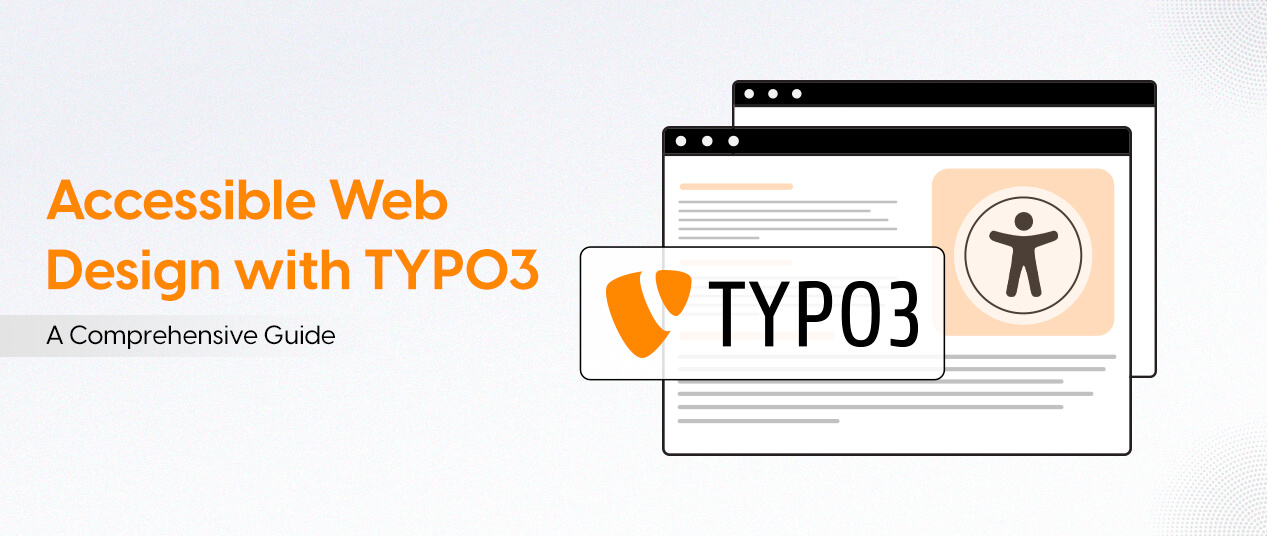
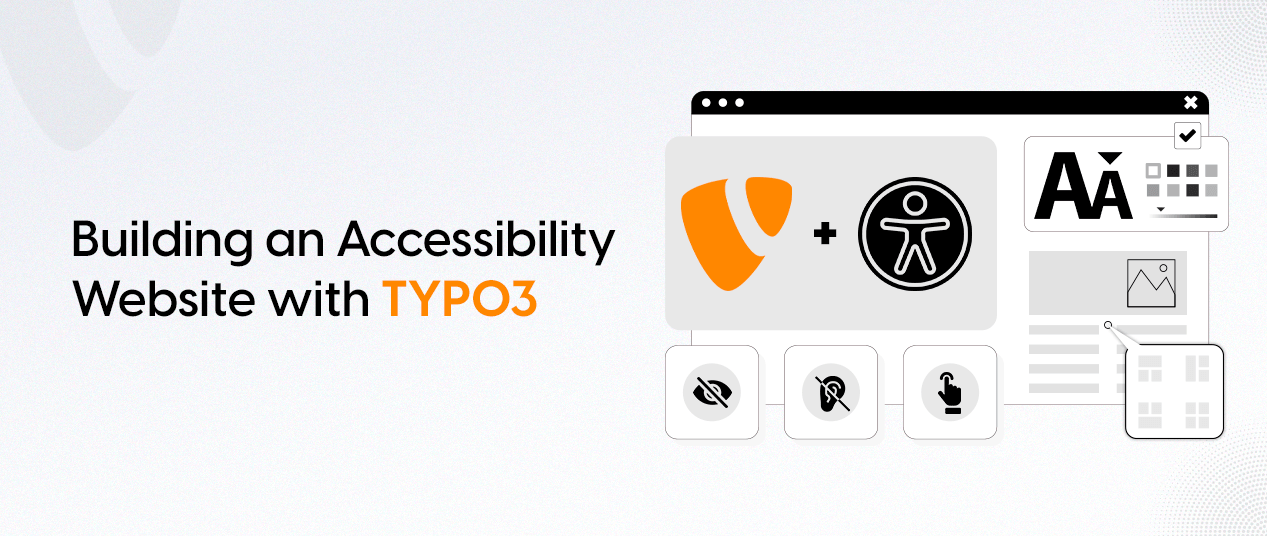
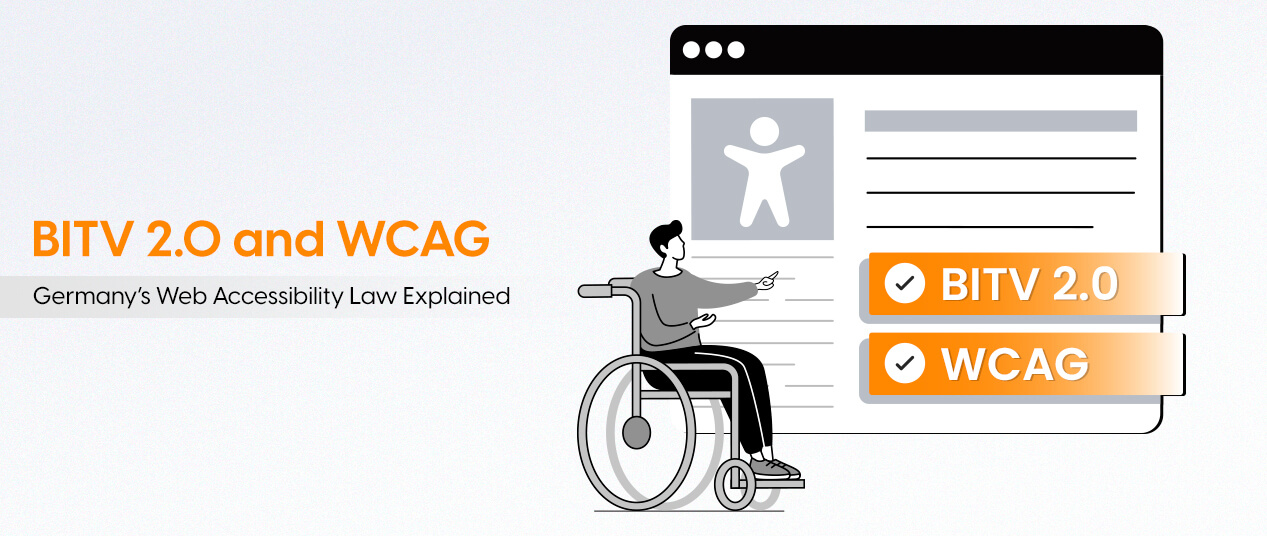
Be the First to Comment