You know how frustrating it can be, and it's not just annoying for visitors; it can also hurt your SEO and drive potential customers away.
Fortunately, TYPO3 makes it easy to prevent these issues with redirects. By using TYPO3's built-in Redirects module, you can guide visitors to the right pages, even if you've changed URLs or moved content.
Ready to fix those broken links? Then go ahead!
What Are TYPO3 Redirects?
TYPO3 is a powerful open-source content management system (CMS) used by many large and multilingual websites. It is known for being flexible, secure and scalable, ideal for complex websites that require reliable structure and control.
One of TYPO3's built-in tools is the Redirects module, which allows you to manage URL redirects without writing any code. A redirect is an easy way to direct visitors and search engines from one URL to another when a page has been renamed, moved or deleted.
For example, if your old URL was /about-us and you changed it to /about, you can set up a redirect so that users visiting /about-us are automatically redirected to the new page.
TYPO3 redirects will help you:
- Avoid 404 errors
- Maintain the SEO of your website
- Improve the user experience with working links
Whether you're restructuring your website or just updating a few page names, TYPO3 makes it easy to manage changes without losing traffic.
The TYPO3 Redirects Module
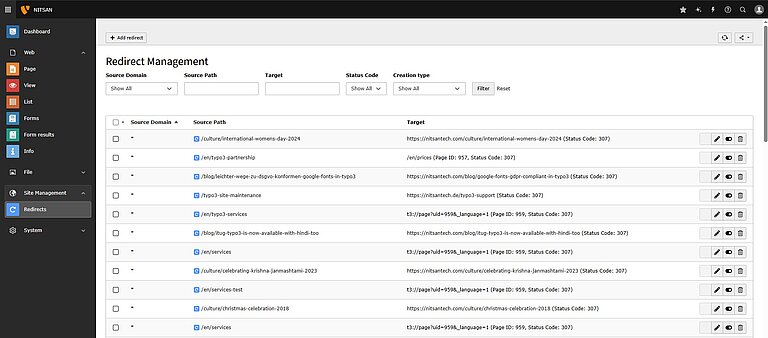
TYPO3 has a built-in redirects module with which URL redirects can be managed directly in the backend. You can find it under Site Management > Redirects in the TYPO3 administration interface.
This tool helps you to fix broken links, redirect users to the right pages and prevent visitors from being lost after changes to your site structure.
You may need to set up redirects in the following situations:
- Deleting a page
- Renaming a page or changing its URL
- Moving content to another part of the website
- Launching a new version of a website
- Switching from an old website to TYPO3
With the Redirects module, you can do all this without any programming knowledge. You simply enter the old and the new path, select the type of redirects and save. Check your current TYPO3 version now with our free TYPO3 Version Checker.
Types of Redirects in TYPO3
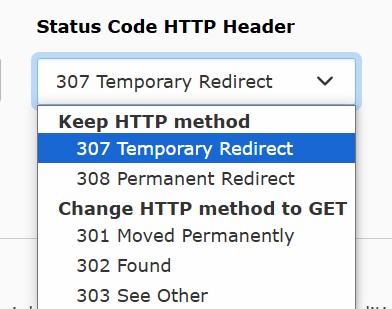
In TYPO3, there are several types of redirects with a specific purpose available to you. It is important to choose the right redirect for your situation. Here is an overview of the most commonly used types:
- 301 Permanently moved: Use a 301 redirect when a page or URL has been permanently moved to a new location.
- 302 Found (temporary redirect): Use a 302 redirect when the move is temporary and the original URL will reappear later.
- 303 See other: Typically used for POST requests when you need to redirect users to another page after submitting a form.
- 307 Temporary redirect: Similar to 302, but strictly maintaining the HTTP method (GET, POST, etc.).
- 308 Permanent redirect: Similar to a 301 redirect, but used specifically when you want to retain the HTTP method for permanent redirects.
Which one should you use?
For most permanent changes 301 Moved Permanentlyis the best option as it preserves SEO. Use 302 for temporary changes and 307 or 308 if you need to preserve the request method.
When Should You Use TYPO3 URL Redirects?
Redirects are useful in the following situations:
- Renaming a page or changing a URL: Redirect the old URL to the new one to avoid 404 errors and maintain traffic.
- Deleting or moving a page: Set up a redirect to direct users to the new location or a corresponding page.
- Website migrations: If you're moving from another CMS to TYPO3, use redirects to point old URLs to new ones and keep SEO intact.
- Clean up outdated links: Redirect old or broken links to current, relevant pages to ensure a smooth user experience.
- Fix 404 errors: Set up redirects for broken URLs to avoid frustrating users and losing SEO value.
How to Set Up a Redirect in TYPO3
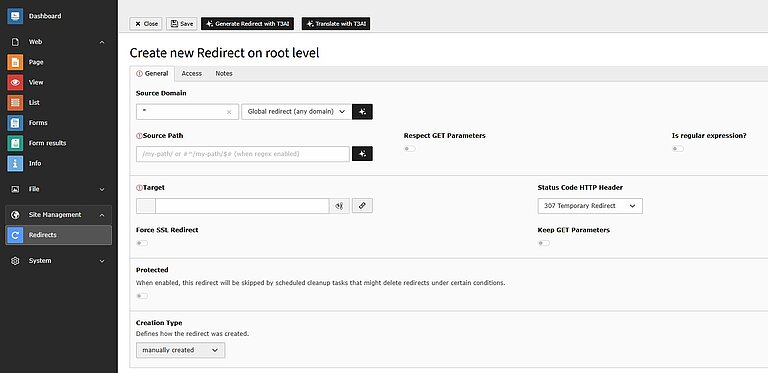
Setting up redirects in TYPO3 is an important task for every website administrator. With the Redirects module in the backend, redirects can be set up very easily. Here is a step-by-step guide:
1. Go to Site Management > Redirects
First navigate to the Site Management area in the TYPO3 backend. Click on Redirects under the menu item "Site Management".
2. Click on ‘Add New Redirect’
Once you are in the Redirects module, click on the "Add New Redirect" button at the top right of the screen. This will open the interface to create a new redirect.
3. Enter Old and New URL Paths
You will now be prompted to enter the following details:
- Source path (old URL): enter the URL path to be redirected (e.g. /old-page).
- Destination path (new URL): Enter the new URL path to which visitors should be redirected (e.g. /new-page).
4. Select the Redirect Type
In most cases, you should select 301 Moved Permanently. This tells search engines and browsers that the page has moved permanently and helps to transfer SEO value to the new URL.
You can also choose other redirect types:
- 302 Found (Temporary Redirect): Use for temporary changes.
- 303 See Other and 307 Temporary Redirect: These are used in more specific cases, e.g. after submitting a form.
5. Add Parameters (Optional)
You can also add additional options for your redirect:
- Force SSL: Ensures that the redirect forces HTTPS (if your website uses SSL).
- Keep GET parameters: This option is useful if you want to preserve URL parameters, such as ?id=123.
6. Save and Test
Once you have entered all the required details, click Save. After saving, test the old URL in a browser to ensure that it is correctly redirected to the new URL.
Automatic TYPO3 Redirects and the Scheduler
TYPO3 supports you in the automatic management of redirects and makes it easier for you to keep your website's links up to date without manual effort. This is done with the Scheduler, a tool in TYPO3 that automates tasks, including the management of redirects.
Automatic Redirect Creation
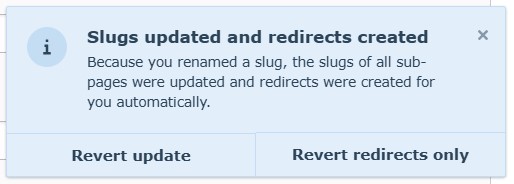
If you change the URL of a page (e.g. the slug), TYPO3 automatically creates a 301 redirect and issues a revert update after saving. This means that anyone who tries to visit the old URL will be redirected to the new one without receiving a 404 error.
The Scheduler Tool
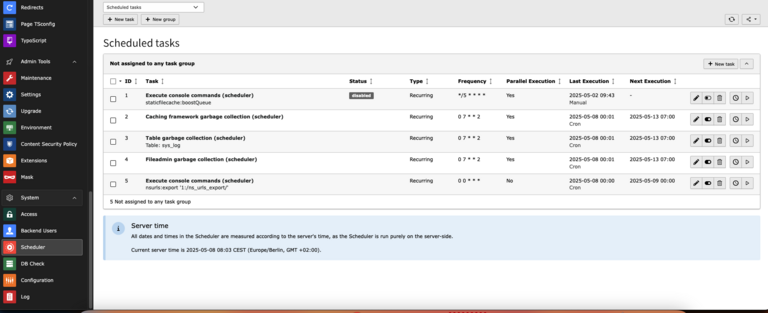
TYPO3 uses the scheduler to automate tasks, including the handling of redirects. If you set up the scheduler, TYPO3 will automatically manage redirects for you.
- To do this, go to Admin Tools > Scheduler in the backend.
Configure automatic redirects
In your config.yaml file, you need to make some settings to ensure that the redirects are handled automatically:
- autoCreateRedirects: set this to true to create redirects when a page URL changes automatically.
- autoUpdateSlugs: Set this to true to ensure that URLs are automatically updated when a slug is changed.
- redirectTTL: This defines how long the redirects remain active (you can set the desired time).
- httpStatusCode: Set this to 301 for permanent redirects.
Once set up, TYPO3 will automatically take care of redirects when URLs change, saving you time and effort.
Assigning Permissions for TYPO3 Redirect Management
To manage redirects effectively, you may need to adjust the user rights in TYPO3. By default, users who are not administrators do not have access to the Redirects module.
Steps to Assign Permissions:
1. Grant Access to the Redirects Module
To allow a user to manage redirects, you must grant them access to the Site Management > Redirects module.
- In the backend, go to Users > User groups.
- Edit the user group and make sure that it has access to the Redirects module. 2.
2. Enable sys_redirect Table Permissions
Users need authorization to access and modify the sys_redirect table where the redirect data is stored. Make sure that the user has access to this table to ensure full functionality.
3. Set Exclude Fields
To restrict access to certain fields, you can configure excluded fields for backend user groups to ensure that users only edit what they need.
TYPO3 Redirect Best Practices
To ensure your redirects work efficiently and maintain your website's search engine optimization, follow these best practices:
1. Prefer 301 Over 302 for SEO
Use 301 Moved Permanently for most redirects. This will ensure that search engines transfer the SEO value to the new URL. 302 Temporary redirects should only be used for short-term changes.
2. Avoid Redirect Chains
A redirect chain (e.g. URL A → URL B → URL C) can slow down the loading times of a page and have a negative impact on search engine optimization. Always aim for a direct redirect from the old URL to the new one.
3. Regularly Remove Old Redirects
Regularly clean up unused or outdated redirects to keep your system clear and efficient. This avoids unnecessary clutter and reduces the risk of errors.
4. Test Redirects After Setup
After setting up a redirect, test whether it works as expected. This ensures that users are directed to the correct page and 404 errors are avoided.
5. Monitor with Google Search Console
Keep an eye on your redirects via Google Search Console. This allows you to identify problems such as incorrect redirects or pages that are still being indexed with the old URL.
Conclusion
Redirects are more than just a technical task. They help users to land on the right page, keep your website error-free and protect your TYPO3 SEO. TYPO3 gives you smart tools to manage them, but you need to set things up properly and keep them clean.
If your website has broken links or outdated URLs, or you're planning big changes, it's time to take redirects seriously. A clean redirect setup ensures happy visitors and good search engine rankings.
Do you need expert TYPO3 support? Our TYPO3 agency will help you to handle redirects correctly, improve the performance of your website and ensure that nothing gets lost.
Contact for Internet agency and TYPO3 projects
Sven Thelemann
Service Partner - Germany



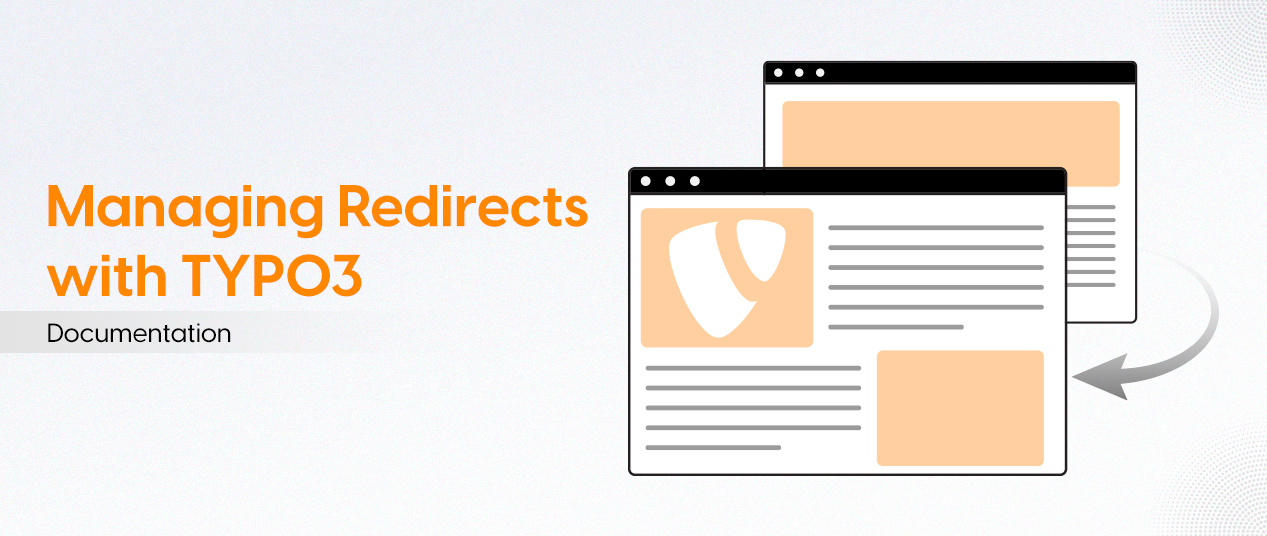

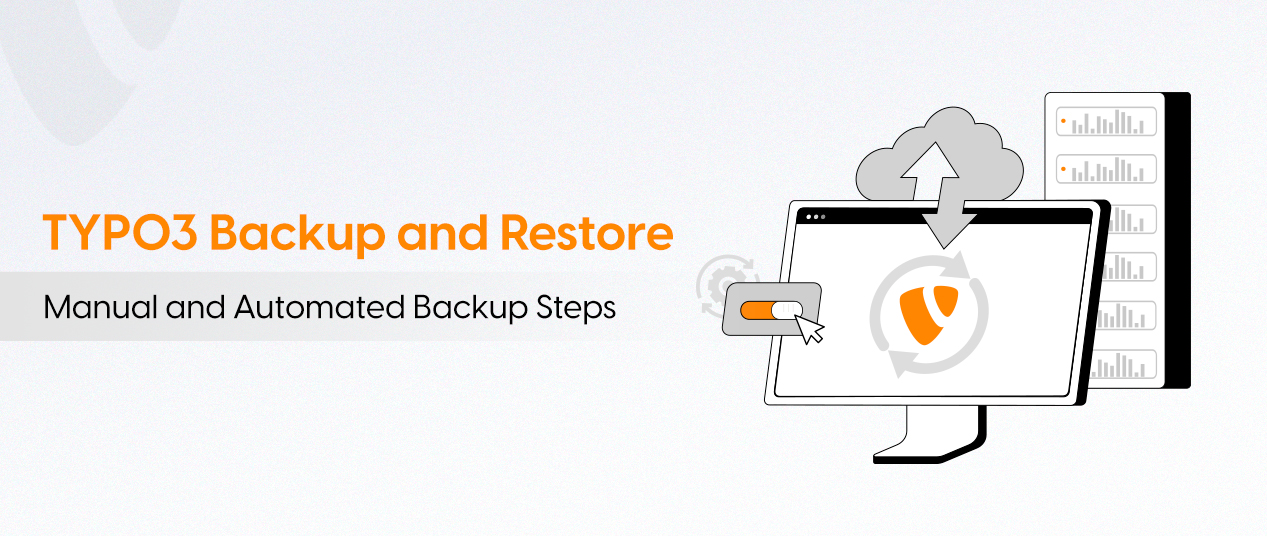
Be the First to Comment