Welcome to our guide to installing TYPO3 with DDEV. Here you will find simple instructions for setting up the TYPO3 development environment. In this tutorial, we will show you how to use DDEV.
We also explain how you can TYPO3 Docker, and TYPO3 Composer can use. Here's how to set up a local development environment for TYPO3. Whether you're an experienced developer or new to TYPO3, this guide will help you.
Let's get started with installing TYPO3 with DDEV!
Things to Keep in Mind
Before we begin, make sure you have the following prerequisites installed on your local setup:
- Get the Docker Installed
- Get the DDEV Installed
Note: DDEV and Docker must be installed before proceeding with TYPO3 installation. If you encounter any issues while installing DDEV, you can seek support on the DDEV Discord server.
How to Install Docker?
Visit https://www.docker.com/ to download and install the recommended version of Docker for your operating system.
How to Install DDEV?
Follow the DDEV installation guide to install DDEV.
Creating the Installation Directory
- Open your terminal or command prompt.
- Create a new directory where you want to install TYPO3.
For example:
mkdir t3example
cd t3exampleCreating a New DDEV Project
Now, let's create a new DDEV project for TYPO3
When prompted, provide the following information:
ddev config --php-version 8.1
# Give the following answers when prompted:
Project name (t3example):
Docroot Location (current directory): public
Create docroot at /home/myuser/projects/t3/t3example/public? [Y/n] (yes): Y
Project Type [php, typo3, ...] (php): typo3Alternatively, you can supply all the required parameters in a single command:
ddev config --project-type=typo3 --docroot=public --create-docroot --php-version 8.1Please Note:
Project Type: It is essential to set this value as "typo3."
Docroot: This directory contains all the files accessible through a web browser. Typically, it's referred to as the "public" folder.
Create-Docroot: If you enable this option, DDEV will create the directory if it does not already exist. This simplifies the setup process.
Starting the Project
Once the project is configured, start it by running:
ddev startNote: TYPO3 is not installed yet.
Installing TYPO3
To install TYPO3, use Composer by running the following command within your project directory:
ddev composer create "typo3/cms-base-distribution:^12"When prompted, confirm that you are allowed to overwrite the files in this directory. To do this, enter “Yes.”
Congratulations!You now have a Composer-based TYPO3 installation.
Running the Installation Setup Tool
With TYPO3 installed, you can set it up using either the command line or the web-based installer.
Command Line Setup (TYPO3 12.1 and newer):
Starting with TYPO3 12.1, you can use a CLI command to set up TYPO3:
ddev exec ./vendor/bin/typo3 setupWeb-Based Setup (1,2,3 Install Tool):
1. Create a file named `FIRST_INSTALL` in your webroot:
Generate a file named 'FIRST_INSTALL' within your webroot using the following command.
ddev exec touch public/FIRST_INSTALL2.Now, open the installer in your browser:
Launch the TYPO3 installer by running:
ddev launch typo3/install.php3.Access the TYPO3 Backend:
After completing the installation, navigate to the TYPO3 backend by entering:
ddev launch typo3You can now log in using the credentials you provided during the installation process.
Managing the Database
DDEV automatically created a database for your TYPO3 project during configuration. Database credentials are stored in the `config/system/additional.php` file.
To interact with the database, you can use the following command:
ddev launch -pSending E-Mail
DDEV sets up a configuration for fake email sending in `config/system/additional.php`. You can check what emails have been sent using the following command:
ddev launch -mStopping a DDEV Instance
To stop all running DDEV projects, use the following command:
ddev poweroffDeleting a DDEV Instance
If you need to delete a specific project, navigate to the project's root folder and use the following command:
ddev delete --omit-snapshotThis will remove all containers related to the project and delete the associated database.
Conclusion
You've successfully installed TYPO3 on your local machine using DDEV, Docker, and Composer. This development environment allows you to build and test TYPO3 websites and applications with ease.
At NITSAN, a leading TYPO3 Agency, we provide expert solutions for TYPO3 development, customization, and support. Need help with your TYPO3 project? Get in touch with us today! Happy TYPO3 development!
Contact for Internet agency and TYPO3 projects
Sven Thelemann
Service Partner - Germany



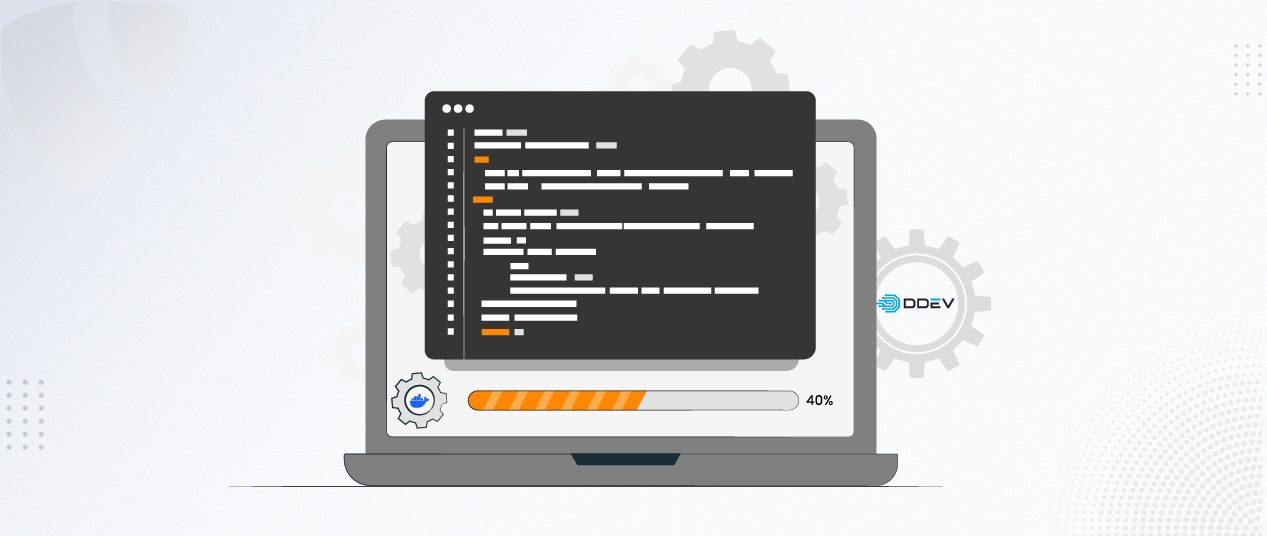

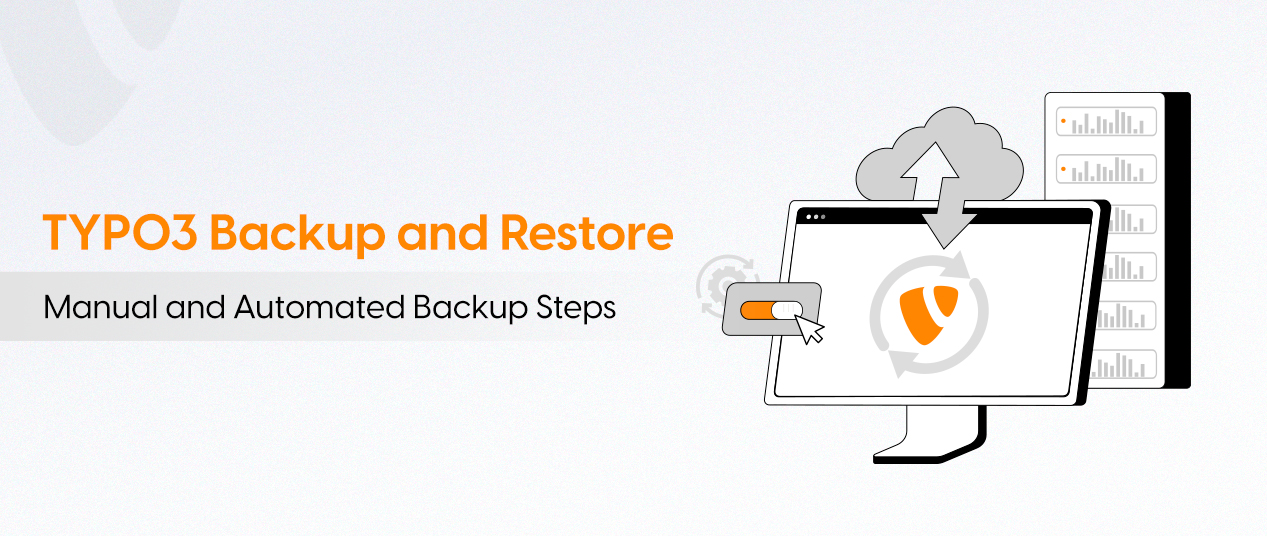
Be the First to Comment